Customizing options and labels
In order to tailor the service for different requirements, you can add further options for vaccination types, different test types, and add different reasons for exemption from vaccination.
You can also update default labels and text used for the Risk Mitigation process, to tailor the messaging for the needs of your organization. This text includes the interface labels presented to Team Members when they add test results and vaccinations, and the headings, confirmation messages, and hint text they see.
Adding vaccination, test, and exemption options
-
In Setup, go to the Object Manager.
-
Find the Personal Risk Mitigation Event object, and open Fields & Relationships.
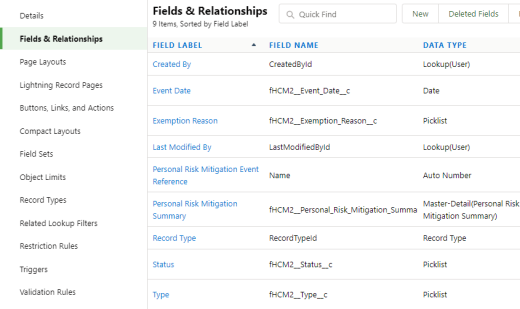
-
To add a new exemption reason, select the Exemption Reason field.
-
Under Values, select New.
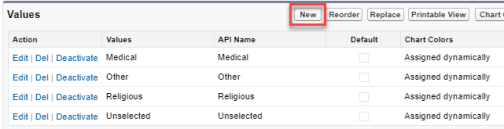
-
Enter new picklist values, each on a separate line.
-
Set the Record Type Name checkbox to Vaccination.
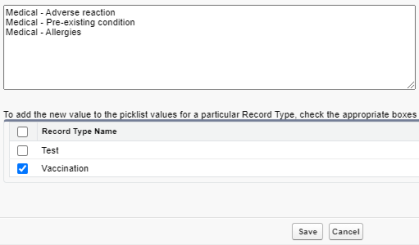
-
Select Save.
-
-
To add a new vaccination or test type, select the Type field.
-
Under Values, select New.
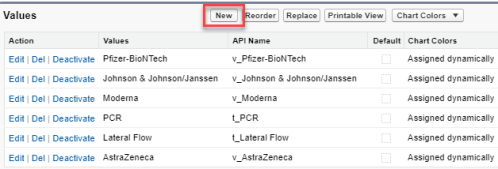
-
Enter new vaccination type picklist values, or test type picklist values. Enter values of only one type at a time. Enter each value on a separate line.
-
Set the Record Type Name checkbox to Test or Vaccination as appropriate.
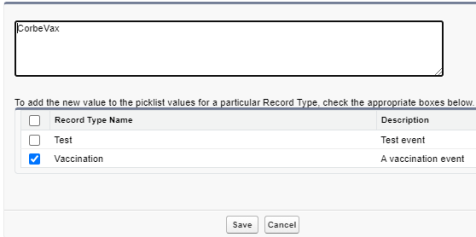
-
Select Save.
-
Select Edit beside the entry you have added.
-
Set the Label as the value you want to appear in the picklist.
-
Set the API Name to have the prefix v_ for vaccination types, or t_ for test types.
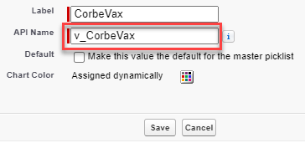
-
Select Save.
-
Do not change API names for the Status or Current Status fields in the Personal Risk Mitigation Event and Summary objects. These fields are used to calculate the vaccination status for a team member.
Overriding custom labels
Create a Custom Labels view for Risk Mitigation labels:
-
In Setup, go to Custom Labels.
-
Create a new view to filter labels associated with Risk Mitigation:
-
Select Create New View.
-
Give the view a name, for example "Risk Mitigation"
-
Under Specify Filter Criteria, select:
Field: Categories
Operator: contains
Value: "mitigation"
-
Select the appropriate Restrict Visibility setting for the view.
Select Save.
-
The filtered list includes all custom labels for Risk Mitigation.
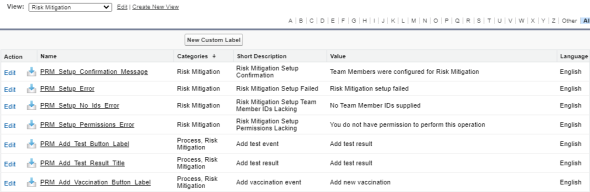
To override the text of a custom label:
-
Select the Name of the label.

-
Select New Local Translations/Overrides.
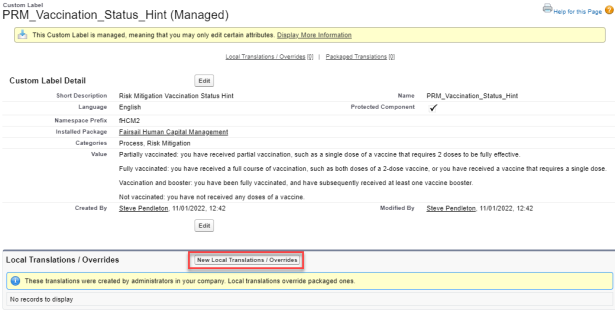
-
Select your default language, and add your customized label text into the Translation Text field.
-
Select Save.