Vacancies requiring your approval raise an entry in the Sage People Actions Digest and an associated Action in WX. The Digest includes a link to the Action in WX.
-
From the Actions Digest, select the link to display the WX Actions list.
If you are not logged in to WX you are prompted to do so, then taken to the Actions list.
If you are already in WX, select Actions in the menu.
-
Scroll to Hiring Manager actions:
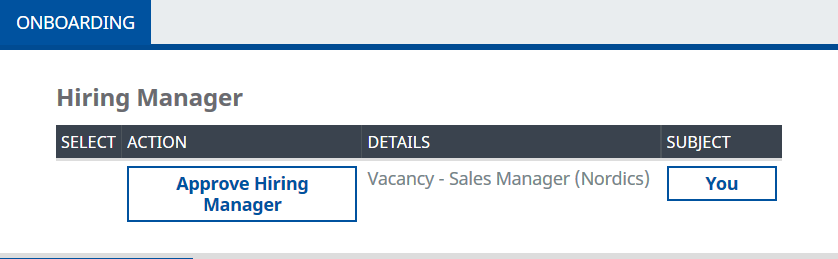
-
For the Vacancy approval action, select Approve Hiring Manager:
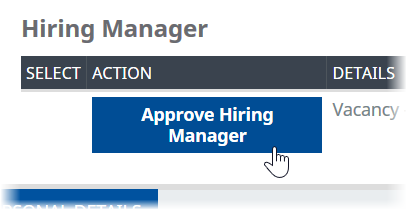
WX displays the Approve Hiring Manager view:
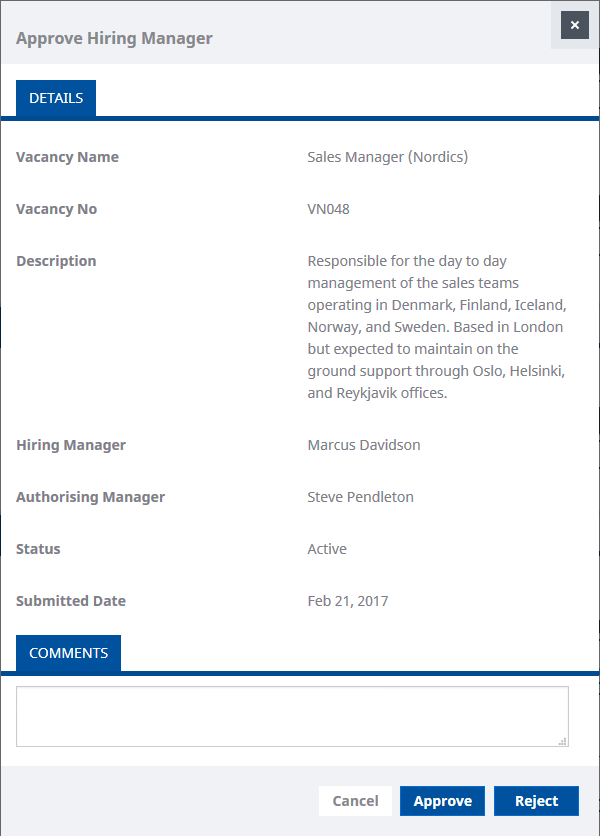
-
Enter any comments you want to add:
-
Select:
-
Approve to enable recruitment to start for this Vacancy.
The Vacancy approval request is removed from your list of actions, and the Vacancy is marked Approvedn Talent Acquisition:

-
Reject to stop recruitment for this Vacancy.
The Vacancy approval request is removed from your list of actions, and the Vacancy is marked Rejectedn Talent Acquisition:

-
Cancel to discard any changes you have made, close the Approve Hiring Manager view and return to the list of actions.
The Vacancy approval request remains on your list of actions and the Vacancy remains Pending in Talent Acquisition:

-
For Vacancy approval requests to be successfully passed to WX:
-
The Vacancy:
- Must have a valid Submitted Date.
- Must not have been approved already - the Approved Date field must be empty.
- Vacancy Status must not be Archived.