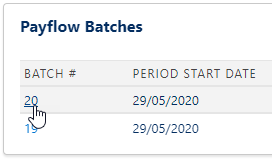Displaying Payflow batch details
To display the Payflow Batch Detail page for a completed batch, on the Payflow Service page for the service, select the batch number:
Sage People displays the Payflow Batch Detail page.
Change the Batch Detail page layout
To change the fields or related lists displayed on the page:
- Go to Setup > Object Manager.
- Select the Payflow Batch object.
- Select Page Layouts.
- Select the Payroll Batch Layout.
- On the Payflow Batch Layout screen, select Fields or Related Lists from the left panel.
- Select the fields or related lists you require and drag them to the page layout
- Select Save.
Available Related Lists include:
- Files
- Inbound Staging Lines
Gives access to posting detail for uploads using Staging.
- Notes
-
Notes & Attachments
Consider using the Files and Notes related lists in preference to Notes & Attachments.
- Payflow Batches
- Payflow Batch Errors
- Payflow Lines
Gives access to posting detail for uploads using Payflow Lines.
Available fields include:
- Batch Number
- Batch End
- Batch Start
- Created By
- Disable Changes
- Last Batch
- Last Modified By
- Pay Date
- Payroll Service
- Period End Date
- Period Start Date