Role: Team Member
Role: Manager
The Performance Management app shows your Conversations on the same screen as your list of Objectives.
The Conversations feed includes:
-
comments added directly to the Conversation
-
comments added to Objectives
-
automatically generated notifications when the status of an Objective changes
-
automatically generated notifications when a Feedback request is created
Comments associated with Objectives or Feedback have a purple Objectives or Feedback flag in the top left corner:
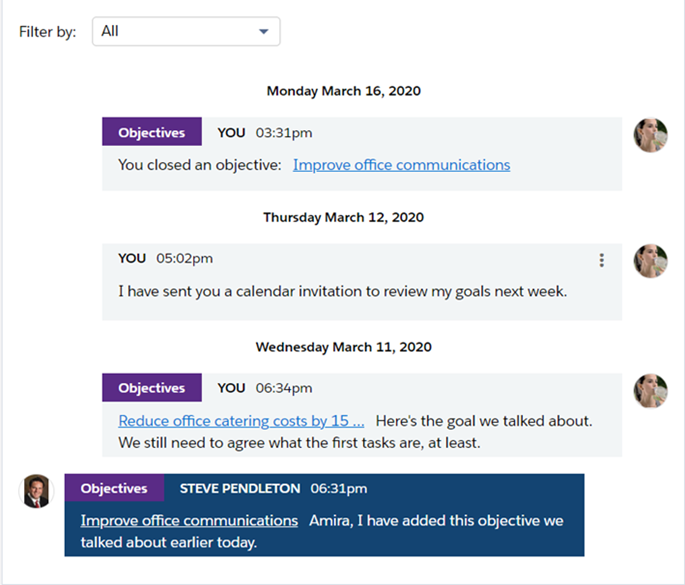
The Conversations feed displays comments in a reverse chronological order: the newest comments are below the comment box and oldest comments at the end of the page.
Comments are grouped by date. Date and time formats follow the conventions of your locale.
Your comments, on a light gray background, are aligned to the right with your user picture on the right and the other participant's comments, on a dark blue background, are aligned to the left with their user picture on the left.
If a comment has been edited, it displays an edited link. You can select the link to view the comment's editing history.
You can filter comments in the Conversation feed.