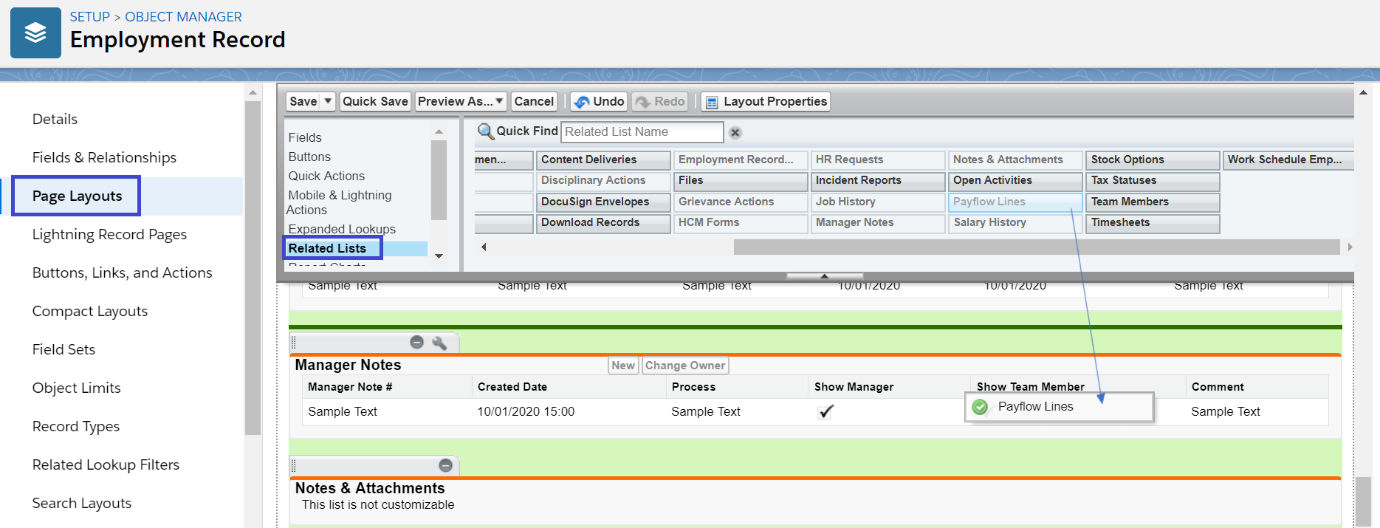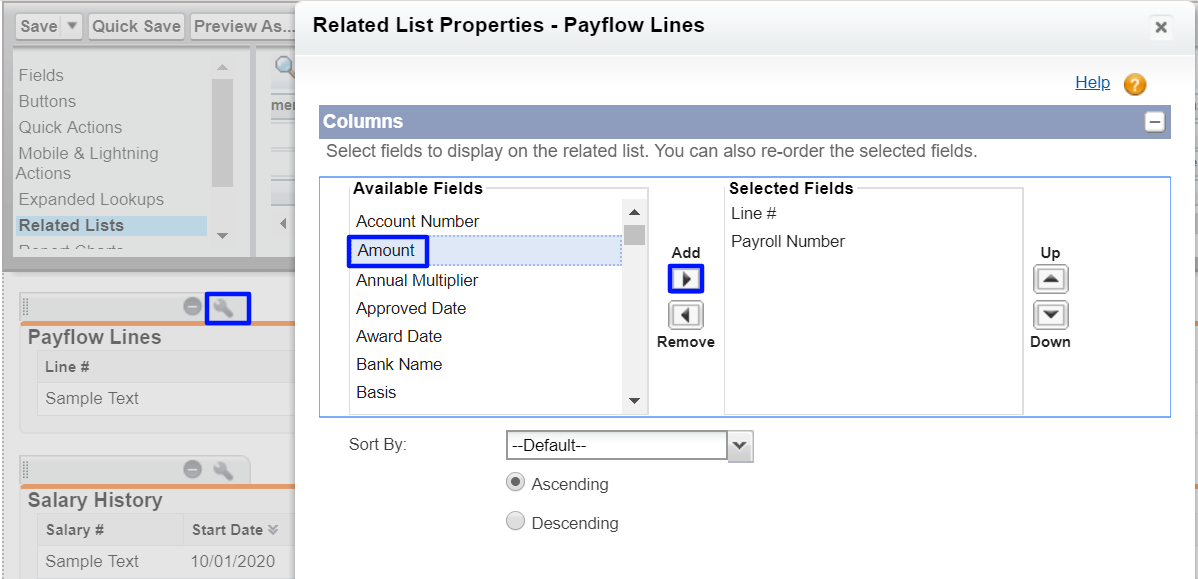Payslip data generated for a Team Member by a Payflow Service is stored in the Payflow Lines Related List on the Team Member's Employment Record.
-
Go to the Team Members tab and select the Employment Record for the Team Member.
-
In the Employment Record select the Payflow Lines Related List.
If the Payflow Lines Related List is not visible:
-
Select Setup, then select Edit Object. On the object details page, from the sidebar, select Page Layouts, then select the page you want to customize.
-
In the left panel select Related Lists.
-
Drag and drop the Payroll Lines Related List into position on the page layout.
-
Select Save.
Sage People displays the Payflow Lines for the Team Member:

To change the column content:
-
On the Employment Record select Setup, then select Edit Object. On the object detail page, select Page Layouts and then the layout where you want to make the changes.
-
In the left panel select Related Lists.
-
On the Payflow Lines Related List select Properties
 .
. -
In the Related List Properties - Payflow Lines dialog use Add
 and Remove
and Remove  to customize the fields displayed as columns.
to customize the fields displayed as columns. -
Select OK to close the dialog.
-
Select Save to save the changes you have made.
-
To be able to view payslips in the HR Manager portal, add Notes & Attachments to the Payroll Line Item Page Layout.
-
Go to Setup > Object Manager > Payroll Line Item > Page Layouts > Payroll Line Item Layout. Select Related Lists in the left panel.
-
Drag the Notes & Attachments to the page layout
-
Select Save.
To edit a Payflow Line:
-
Select Edit for the Payflow Line.
Sage People displays the Payflow Line Edit page:
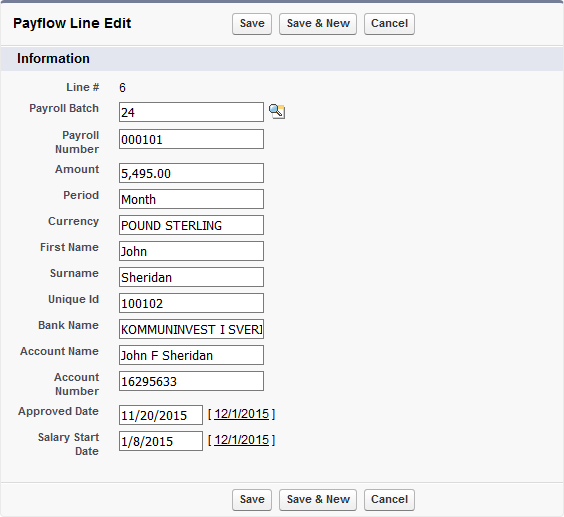
-
Make the changes and select Save.