These steps describe how to set up Sage People WX to display WX Manager Reports. For more detail on setting up WX Services and Processes refer to Setting up and using WX Services.
- Check HCM Configure page settings:
In Salesforce Lightning Experience, go to Setup > Apps > Packaging > Installed Packages.
In Salesforce Classic, go to Setup > Installed Packages.
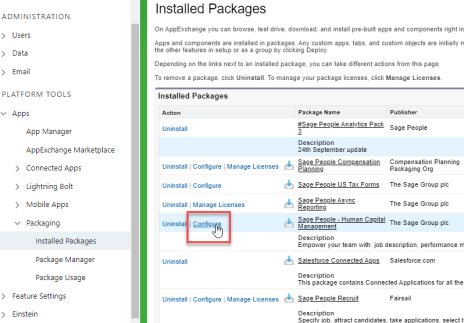
Find the Human Capital Management (HCM) package and select Configure.
In the Process list, ensure the FairsailProfile: Reporting line has at least the Team Member checkbox checked. The Reporting process is not visible in WX if Team Member is unchecked.
- Enable reporting in your policy.
-
Select, create, or update a report that you want to share in WX. See Reports and Dashboards overview.
- Create an entry for the report in the WX Reports tab. Use this entry to define the default settings for the report when it is displayed in WX.
You can use an existing report as designed, or further customize your selected report by defining the field content, adding or refining filters to tailor it for a defined manager or team member audience.
- Create one or more WX Reporting processes.
Each Reporting process enables you to display a WX Report as part of the WX Service of your choice.