Completing a Survey in WX
-
If the Survey is configured to raise an Action when due for completion, each Team Member included in a Survey receives an Action:
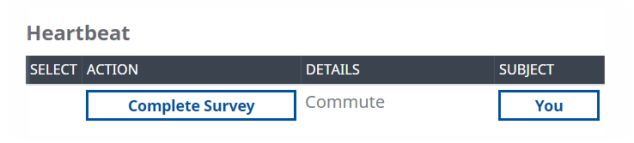
Select Complete Action to open the Survey.
-
If the Survey is not configured to raise an Action, navigate to the Detail View:
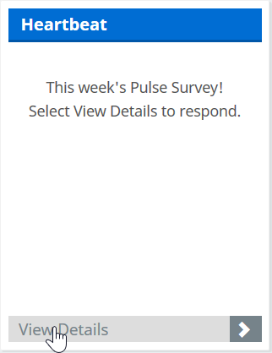
On the Detail View, select Survey:

-
Complete the Survey:
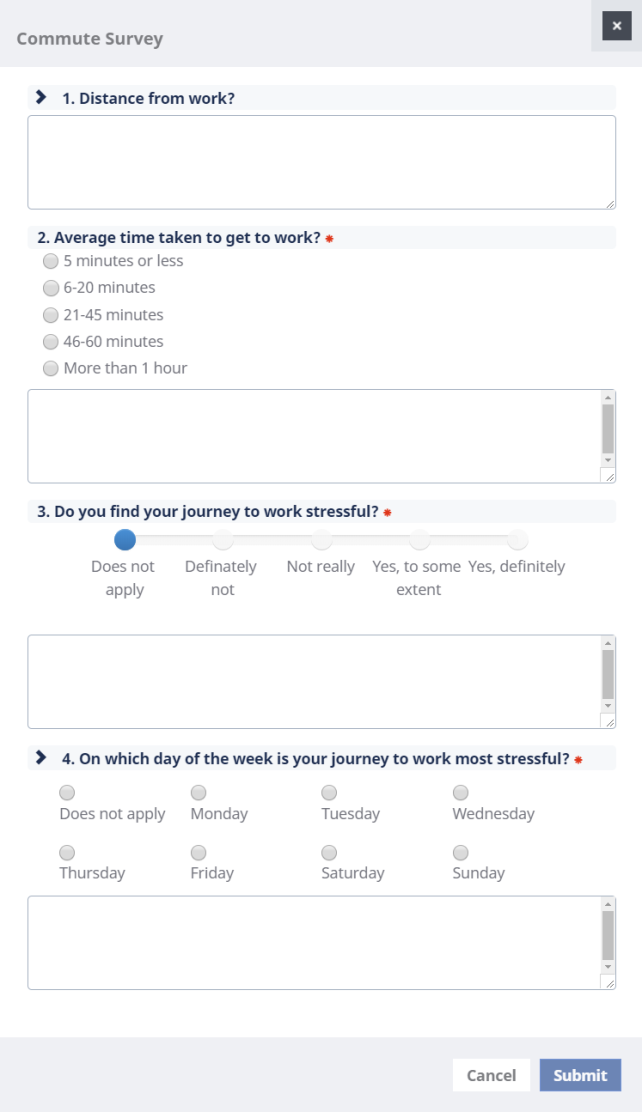
-
Questions with associated help text display a chevron >. Select > to display help:
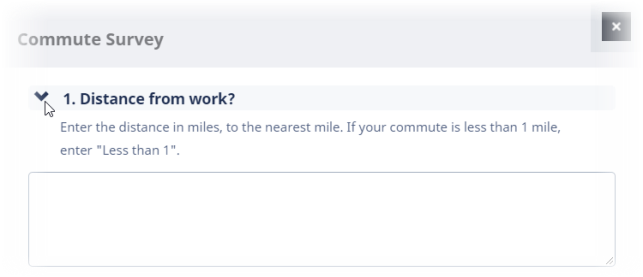
-
Comment boxes can have limits on the number of characters you can enter.
If you exceed the limit, WX displays a message:
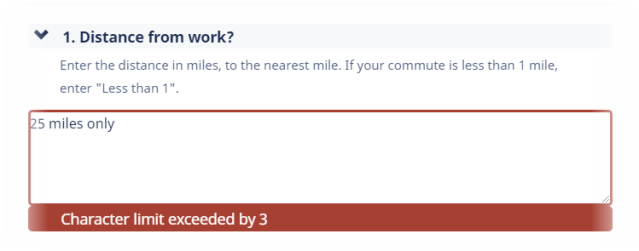
You must reduce the number of characters to be within the limit before you can submit your survey response.
-
When you have completed the survey, select Submit:
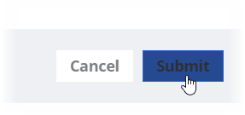
-
Surveys set up with a confirmation message display the message:
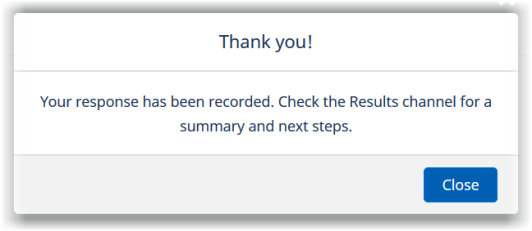
The text of the message and Close button are configurable and may differ from this example. In this example, select Close.