WX Internal Communications Processes used for surveys or generating scoring create values on the WX Process Confirmation object. You can report on the fields in this object to reveal Team Members who have responded and not responded. Pre-configured process confirmation reports are not supplied with WX, but you can create your own Report Type to enable report generation through the report wizard:
-
Open the Custom Report Types page:
-
In Salesforce Lightning Experience go to Setup > PLATFORM TOOLS > Feature Settings > Analytics > Reports & Dashboards > Report Types
-
In Salesforce Classic go to Setup > App Setup > Create > Report Types.
-
-
If the What is a Custom Report Type? page is displayed, select Continue.
-
On the All Custom Report Types list page, select New Custom Report Type:
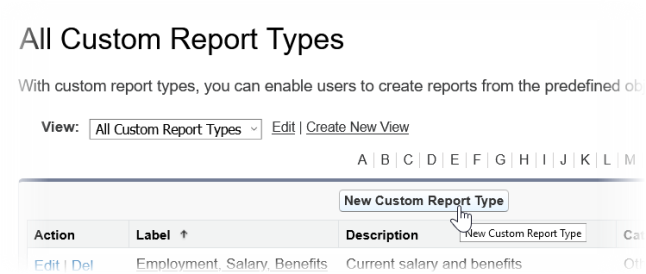
Sage People displays Step 1. Define the Custom Report Type.
-
Complete the fields as follows:
Field What to enter Primary Object Mandatory. Picklist. The object forming the focus of reports generated by this Report Type. Select the picklist and choose WX Process Confirmations.
Report Type Label Mandatory. A name for the Report Type, for example: Survey Completion. Report Type Name Mandatory. Automatically created from the Report Type Label.
Description Mandatory. A brief description of the Report Type for display to report creators. Store in Category Mandatory. Picklist. The categories of report available in your org. Select the picklist and choose the Category you want to host Survey Reports.
Deployment Status Mandatory. Select Deployed to make the Report Type visible through the report wizard.
-
Select Next.
Sage People displays Step 2. Define Report Records Set.
WX Process Confirmations has no relatable objects, and one key field for reporting - the Is Confirmed checkbox.
-
Select Save to create the Report Type and make it available for reporting.