- In the HR Manager Portal, select the WX Services tab.
- Select the WX service that you want to host the summary. This must be a WX homepage service, or a service that hosts only Internal Communications and/or summaries.
-
On the WX Service page, under WX Processes, select New WX Process.
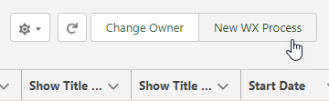
-
On the WX Process page, give the process a descriptive Label. The label is used in the WX summary tile.
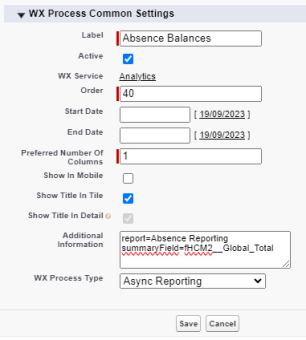
- Give the process an Order, a numerical value with no decimal places. This defines the order in which Async Reporting is displayed in its service menu, relative to other processes.
- Select Show In Mobile if you want the process to be available in the mobile browser version of WX.
- Select the WX Process Type as Async Reporting.
-
Use the Additional Information field to enter formulas for the data you want to display in the Async Reporting process.
For more information, see Enabling data display for Async reporting.
- Select Save.
Leave the other fields blank or set at their defaults unless you have a requirement to adjust other settings for the process.