-
In the menu, select the Bank Details process:
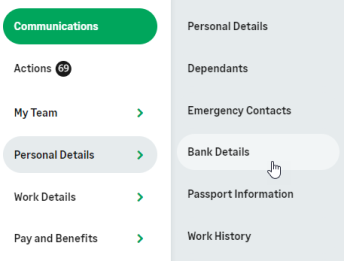
If this is the first time you have added Bank Details, WX displays the Bank Details page with a message:
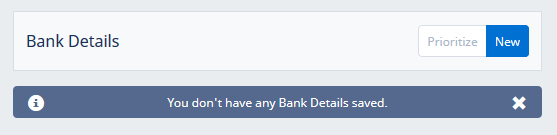
-
Select New.
WX displays the Account Details view:
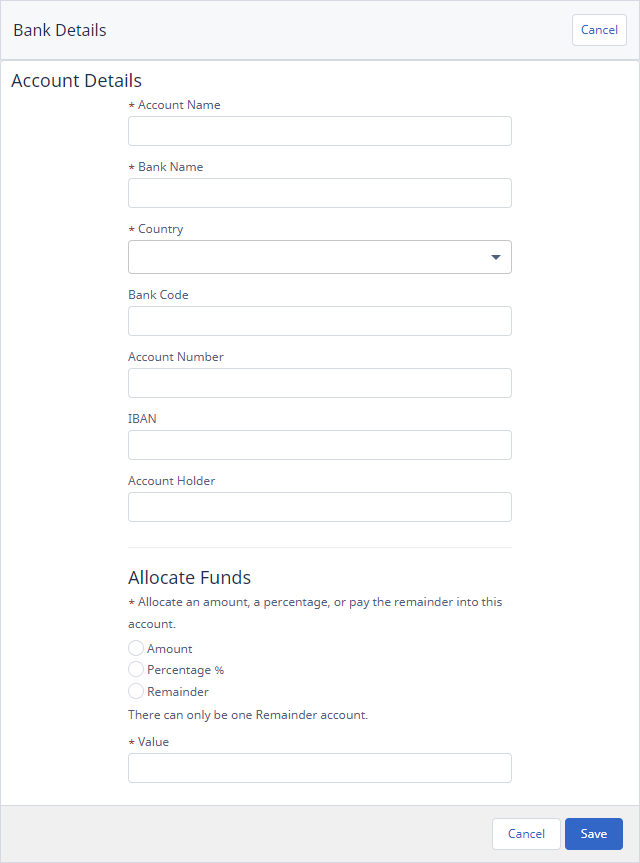
-
You must enter an Account Name and the name of the bank holding the account.
-
Select the Country picklist to display a list of countries available:
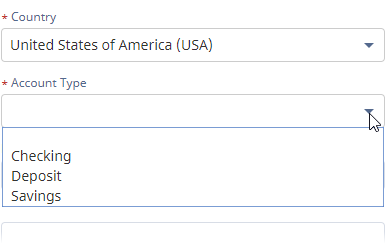
Select the Account Type you want to record.
-
Complete other Account Details fields as required by your organization:
- Use the Allocate Funds radio buttons to select how you want payments to be allocated to this account from payroll:
Amount for a fixed amount.
Percentage for a fixed percentage.
Remainder if this account is to receive all funds remaining when other allocations have been made.
-
For Amount and Percentage allocation, enter a Value:
-
A value entered for Amount is not checked at point of entry—it is validated against available funds by your company's payroll system.
-
-
Select:
-
Save to save the details you entered and display the Bank Details detail view with your new account added:
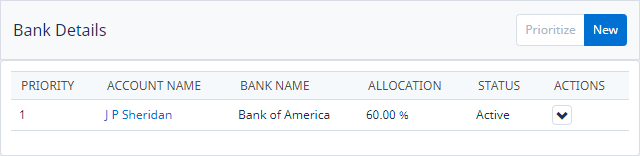
-
Cancel to discard your changes and return to the Bank Details detail view. You are asked to confirm:
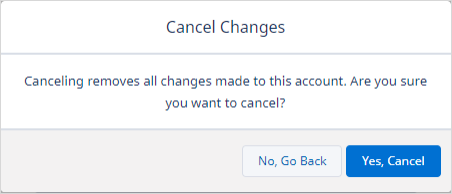
To confirm, select Yes, Cancel.
-