When an Absence Accrual Rule is set up with a Carry Over Months value of 13 or more, multiple carry over periods are automatically created.
In the HR Manager Portal, the Accrual Log for Team Members allocated to an Absence Accrual Pattern including the Rule shows columns for each category of absence, including columns for each carry over period. Columns are displayed left to right in the order of deduction:
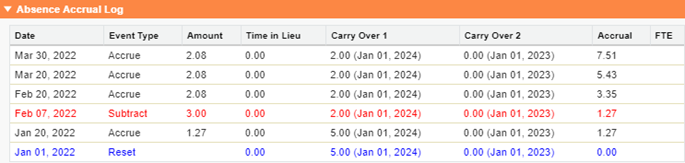
-
Bracketed dates following Carry Over values are expiry dates for the Carry Over.
-
The Accrual Log uses colors to help interpretation:
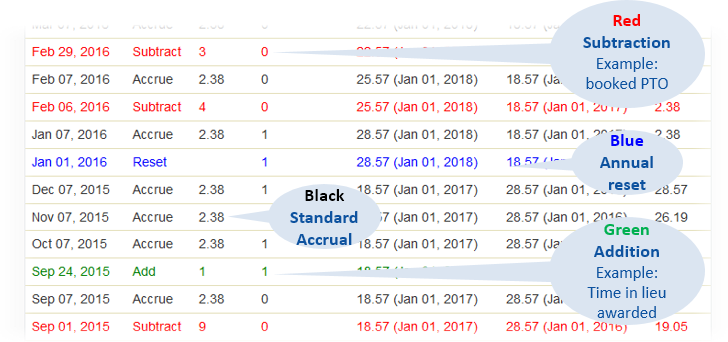
-
If the Absence Accrual Rule has the Show Carryover Payout checkbox checked, the Accrual Log includes the Carryover Payout section:

-
Amount displays the Carry Over value for which payment was due. Carry Over value is in days or hours, depending on the Rate Units used by the Absence Accrual Rule.
Amount is updated on the Reset Date, or if an adjustment is made to the absence accrual, overriding Amount with a blank value.
Amount is stored in the Amount field on the Absence Carryover Bucket object.
-
Date is the date the carry over expired.
Date is stored in the Expiry Date field on the Absence Carryover Bucket object.
-
Multiple carry over periods in WX shows an example of what Team Members see in WX.