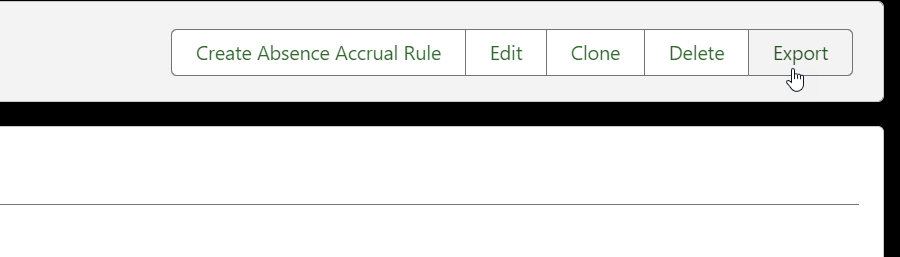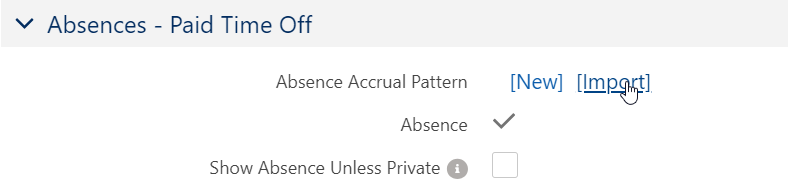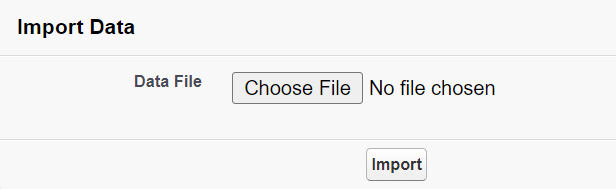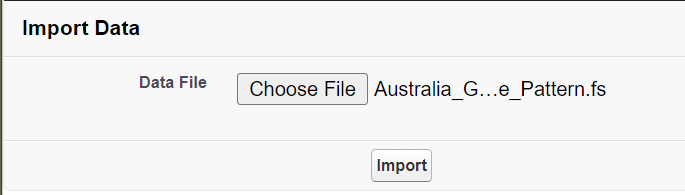Absence accrual patterns can be exported and imported, enabling you to copy a complete pattern between orgs. Exported patterns are saved as .fs files which can then be imported without conversion.
An exported pattern contains the absence accrual rules associated with the pattern, and the absence accrual seniorities associated with the rules.
Export a pattern
To export an absence accrual pattern:
-
Select the Absence Accrual Patterns tab.
Sage People displays the Absence Accrual Patterns Home page.
-
Select the name of the absence accrual pattern you want to export.
Sage People displays the Absence Accrual Pattern Detail page.
-
Select Export:
Sage People creates an export file from your absence accrual pattern using the pattern name as the file name and adding a .fs extension.
-
Save the file to your computer.
Import a pattern
To import an absence accrual pattern:
-
Select the Policies tab.
Sage People displays the Policies Home page.
-
Select the Policy name for the policy into which you want to import the absence accrual pattern:
Sage People displays the Policy Details page.
-
Scroll down to the Absences - Paid Time Off section.
-
Select Import next to Absence Accrual Pattern:
Sage People displays the Import Data page.
-
Select Choose File:
-
Navigate to find and select the .fs file for the absence accrual pattern you want to import.
-
Select Import:
Sage People imports the file and displays the Absence Accrual Pattern Edit page to enable you to rename the pattern and change the Rate Units if you want to.
-
Select Save.