When you have created one or more Hire Checks for a candidate they are displayed:
-
On the Candidate Details tab in the Hire Checks section.
The Hire Checks section gives you limited editing options, enabling you to change the status of defined Hire Checks:
-
Select Edit:
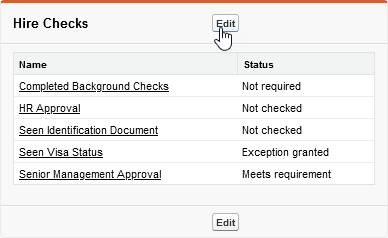
Sage People displays the Hire Checks page:
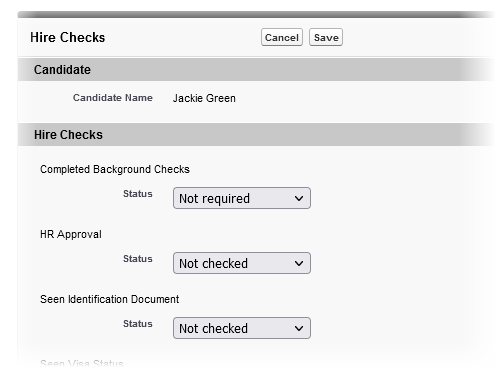
-
For the Hire Check you want to change, select the picklist and choose the status you want.
-
Select Save to confirm your changes or Cancel to discard them.
Sage People displays the Candidate Details tab.
-
-
On the candidate Related tab, Hire Checks related list.
The related list gives you full edit access to the Hire Checks for the candidate, enabling you to add new checks, as well as edit and delete existing checks.
To edit a Hire Check:
-
In the picklist for the Hire Check you want to change select Edit:
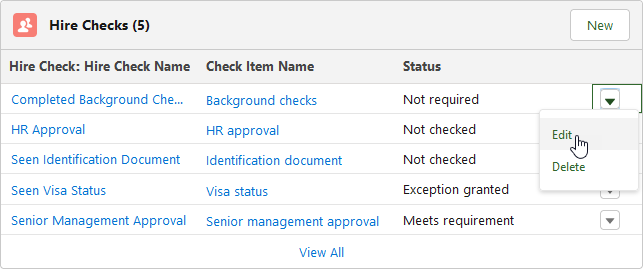
Sage People displays the edit dialog for the Hire Check:
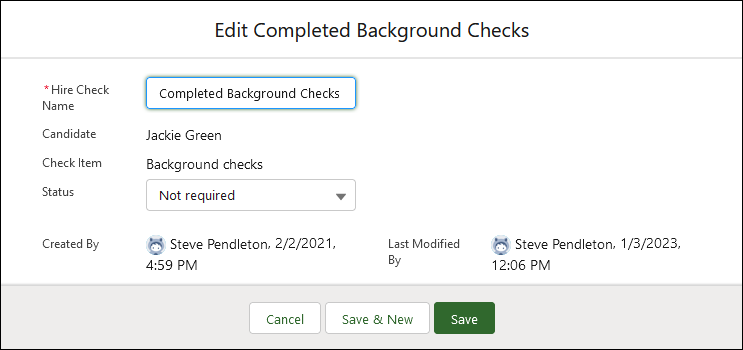
-
You can change the Hire Check Name and the Status.
-
Select Save to confirm your changes or Cancel to discard them.
Sage People displays the candidate Related tab.
To delete a Hire Check for a candidate:
-
In the picklist for the Hire Check you want to change select Delete.
Sage People asks you to confirm:
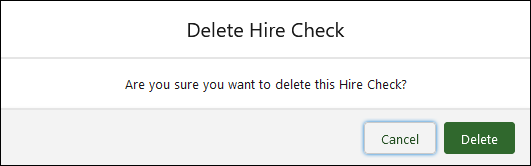
-
Select Delete to confirm or Cancel to stop the deletion.
Sage People displays the candidate Related tab.
-