A check list comprises one or more Check Items providing a library on which you can draw. You can link Check Items to Hire Checks associated with a candidate, enabling you to keep track of candidate progress through the pre-hire process.
To build a Check List:
-
Select the Check List tab.
Sage People displays the Check List home page.
-
Select New.
Sage People displays the New Check Item dialog:
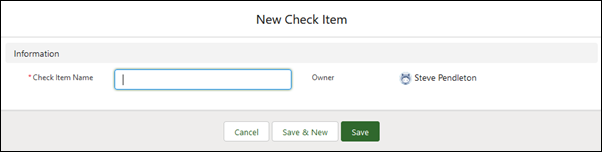
-
Enter a name for the Check Item. You can use up to 80 characters. The Check Item Name is displayed when you are creating a Hire Check for a candidate, so choose a name you can recognize easily.
The Hire Check does not have to use the same name as the Check Item so you can give the Check Item a generic name and use a more role specific name for the Hire Check.
-
Select:
-
Save to save your changes and display the Check Item Details page for the item you just created.
-
Save and New to save your changes and display a blank New Check Item dialog to create another.
-
Cancel to discard your changes and return to the Check List home page.
-
-
Repeat the procedure to create all the check items you need.
To edit a Check Item name:
-
Select the Check List tab.
Sage People displays the Check List home page.
-
Select a view displaying the Check Item you want to edit.
-
For the item you want to change select the picklist to the right of the page and choose Edit:
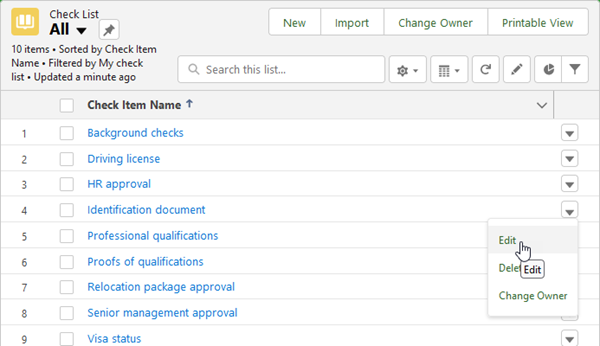
Sage People displays the Edit dialog for the Check Item you selected:
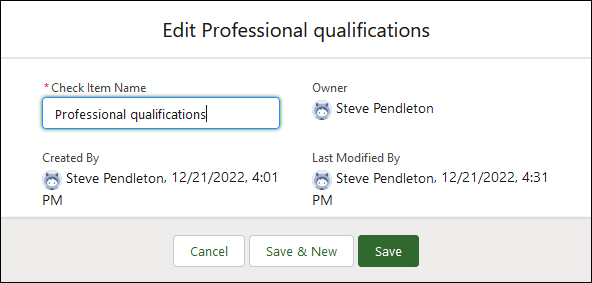
-
Change the name as required.
-
Select:
-
Save to save your changes and display the Check List home page with the changed item name.
-
Save and New to save your changes and display a blank New Check Item dialog to create another.
-
Cancel to discard your changes and return to the Check List home page.
-
To delete a Check Item:
-
Select the Check List tab.
Sage People displays the Check List home page.
-
Select a view displaying the Check Item you want to delete.
-
For the item you want to delete select the picklist to the right of the page and choose Delete.
-
You are asked to confirm:
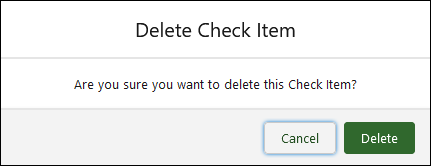
-
Select Delete.
The Check Item is deleted and Sage People displays the Check List home page.