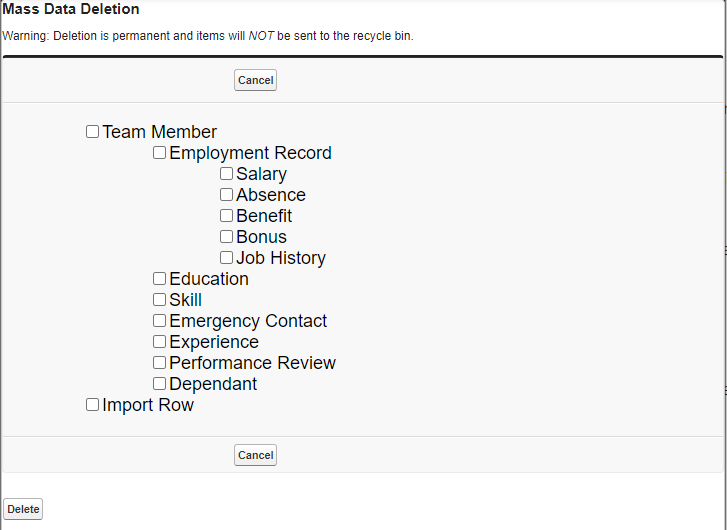The Data Loader provides an option for deleting uploaded data for a complete object or group of related objects. You can use this option for example:
-
If your data loading process includes a test data load which you subsequently need to delete.
-
If you discover the data you loaded contains a repeated or systemic error that has affected multiple records. It is often easier to fix the error in the file to be uploaded and then reload, having first deleted the affected data.
-
If you load a set of records in error.
Work Schedule Employment Assignments on a team member's employment record, rather than those assigned via the policy, must be removed prior to attempting a mass deletion.
Mass Data Deletion also provides an option for deleting Import Row data. Import Row data is data held in temporary storage that is normally deleted by the Data Loader on completion of an upload operation. Under some circumstances, such as an uncompleted abort or other interrupted process, temporary data may not be fully cleared.
Do not use Mass Deletion > Import Row when a data load is in progress!
Use Mass Deletion > Import Row only under direction from Sage People.
Mass data deletion enables you to select an object and delete all the records held for that object. There is no limit on the number of records that can be deleted at one time. You are asked to confirm your deletion.
Mass deletion has no undo option and deleted records cannot be retrieved from the recycle bin!
To use mass data deletion:
-
On the Data Loader Home page, select Mass Deletion:

Sage People displays the Mass Data Deletion object selector page:
For the purposes of mass deletion, objects are arranged hierarchically so that selecting an object that has fields used by another object also selects the child object(s):
Selecting this object...
...also selects these objects
Team Member
All other
Employment Record
Absence
Benefit
Bonus
Job History
Salary
Absence
No other
Benefit
No other
Bonus
No other
Dependant
No other
Education
No other
Emergency Contact
No other
Experience
No other
Job History
No other
Performance Review
No other
Salary
No other
Skill
No other
-
Check the boxes to select the object(s) for which you want to delete all records.
The display changes to show selected objects in red:
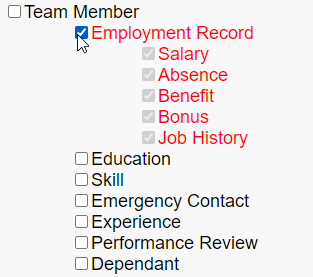
Child objects cannot be deselected without deselecting the parent object.
-
When you have selected the objects you want, select Delete.
Sage People displays the Mass Data Deletion confirmation page:
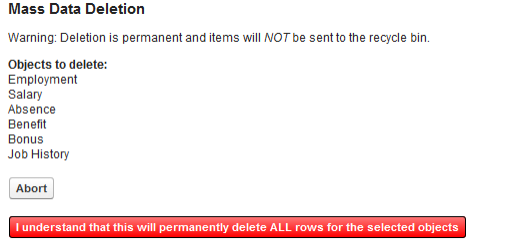
-
Check that the objects listed are the ones for which you want to delete all records.
-
If the correct objects are listed, select I understand that this will permanently delete ALL rows for the selected objects.
Sage People permanently deletes all records stored for the objects you selected.
-
If the list is not correct, select Abort to cancel the deletion and return to the object selector page.