The Training Library stores lists of training options, such as courses, events, or books. Each item is linked to the skills and competencies it develops. Training options are suggested when entering a development need for skills and competencies.
The fields displayed to team members and managers in WX are based on field sets.
To add a new item to the Training Library:
- Select the Training Library tab.
Sage People displays the Training Library Home page.
- Select New.
Sage People displays the New Training Library Item dialog:
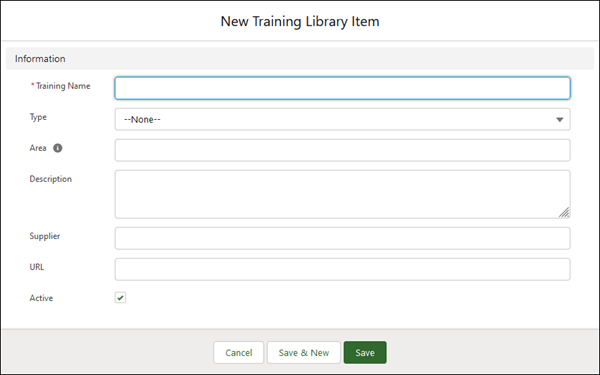
-
Complete the fields as follows:
Field
Description
Training Name
Required. The name of the item. This can be the name of the course, event, book, or other training item.
Type
Optional. The type of training item, such as website, video, training event, or course. Select the picklist and select the type.
Area Optional. An additional level of classification such as interpersonal skills, competitor awareness, or technical development. Description
Optional. A description of the training item that makes it easy for potential users to decide if it is what they are looking for.
Supplier
Optional. The name of the supplier if this is appropriate to the training item and required by your organization.
URL
Optional. A link to the training item if this is appropriate to the training item and required by your organization.
Active
Checkbox. Check to make this training item visible in your organization.
-
Select:
- Save to save and close the New Training Library Item page.
- Save & New to save this item and add another.
- Cancel to discard your changes and return to the Training Library home page.
When you have saved the Training Library Item, the Skill Training Options, Competency Training Options, Notes, and Files related lists are displayed on the Related tab for the new item.
- In the Files related list add course outlines or any related training materials.
To link Training items to Skills:
- Open the training item you want to link to a skill.
- Go to the Skill Training Options related list.
- Select New.
Sage People displays the New Skill Training dialog:

- Select Skill Library Item Lookup
 to find and select the skill to which you want to link this training item. Alternatively, you can create a new Skill Library Item and link to that.
to find and select the skill to which you want to link this training item. Alternatively, you can create a new Skill Library Item and link to that. -
Select:
- Save to save and close the New Skill Training dialog.
- Save & New to save this item and add another.
- Cancel to discard your changes and return to the Training Library Item page.
To link Training items to competencies:
- Open the training item you want to link to a competency.
- Go to the Competency Training Options related list.
- Select New.
Sage People displays the New Competency Training dialog:
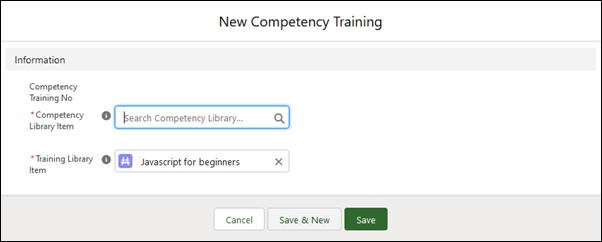
- Select Competency Library Item Lookup
 to find and select the competency to which you want to link this training item. Alternatively, you can create a new Competency Training Item and link to that.
to find and select the competency to which you want to link this training item. Alternatively, you can create a new Competency Training Item and link to that. -
Select:
- Save to save and close the Competency Training Edit page.
- Save & New to link the training item to another competency.
- Cancel to discard your changes and return to the Training Library Item page.