Access your team member's profile using the My Team menu item:
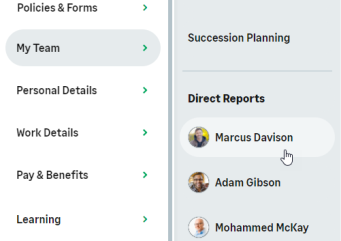
On the team member's profile, select the service hosting Metrics Review:
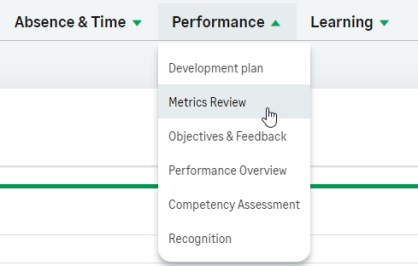
Metrics Reviews for your Team Members are displayed in the Active tab until they are signed off. Configuration options can require sign off by the manager alone, or by the Team Member as well as the manager.
Signed reviews are displayed in the Signed tab:
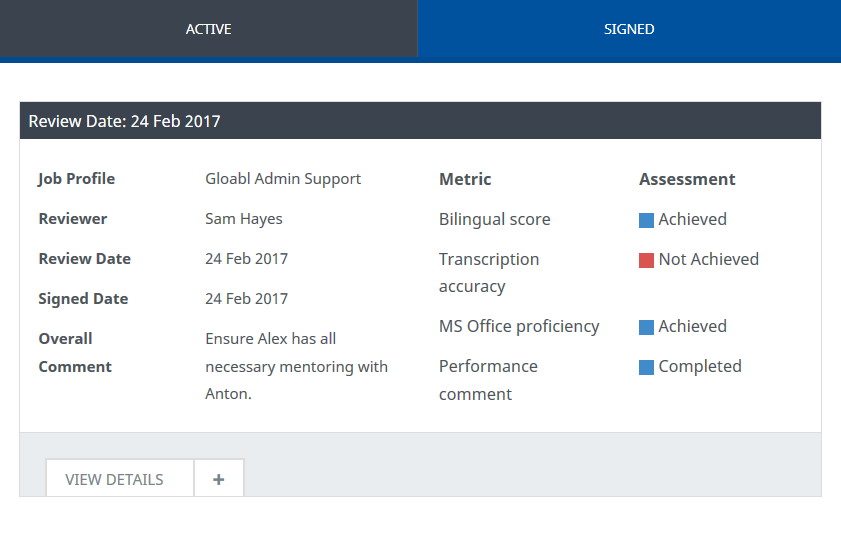
To display the full review, select View Details:
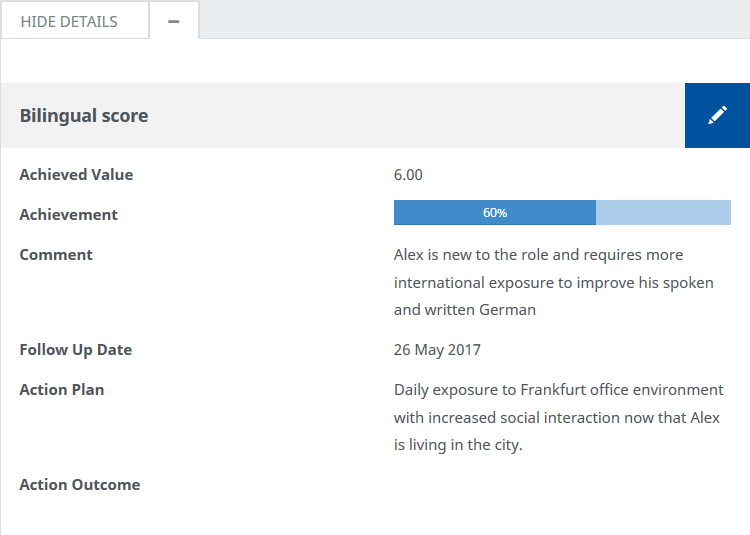
Signed reviews with follow up dates and action plans for any of the metrics remain open for managers to edit. Enter an action outcome, or edit the follow up date or action plan.
Select ![]() to open the metric view for inline editing.
to open the metric view for inline editing.
WX opens the Follow Up Date, Action Plan, and Action Outcome for editing:
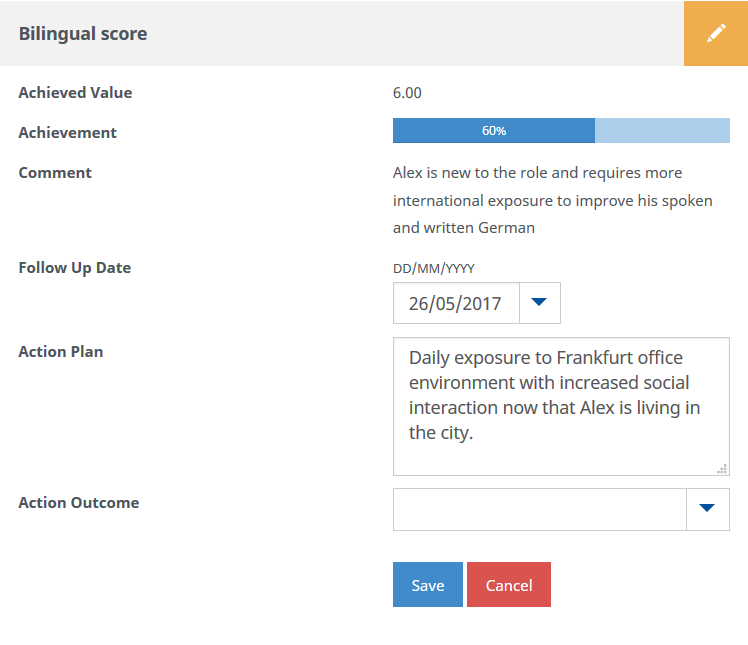
For Action Outcome, select the picklist and choose from:
- Achieved
- Partially Achieved
- Not Achieved
- Cancelled
Make the changes you want and select Save:
When saved, the metric is closed for editing.