All policies assigned to your app users must have the Mobile Is Active option enabled.
You must enable the Mobile Features setting in the HCM package before you can enable it for policies. See Enable mobile in the HCM package.
-
In Salesforce Lightning Experience, click the App Launcher and find the Policies item.
In Salesforce Classic, click the Policies tab.
- In the Policies list, click the policy you want to edit.
-
Click Edit. Scroll down to the Mobile Features section, and select the Mobile Is Active checkbox.
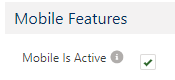
- Click Save.
-
When you have enabled this setting and saved the policy, a setup link is displayed on the Policy page, under Mobile Features. Copy the Team Member Mobile App Link URL:
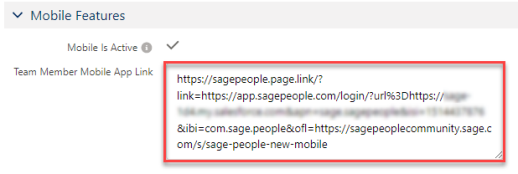
You can distribute this link to your users to enable them to download and configure the app on their devices.