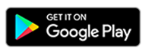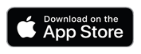If your organization uses a custom My Domain URL for signing in, the app must be configured to use your organization's URL. To aid the deployment of the app to many users, you can distribute a setup link that automatically configures the app to use the correct URL.
The app can also be configured manually when signing in, using the Set Login URL button.
Custom domains are in the following form:
-
[yourorg].my.salesforce.com
Your organization's custom domain can be found by going to Setup > Company Settings > My Domain:
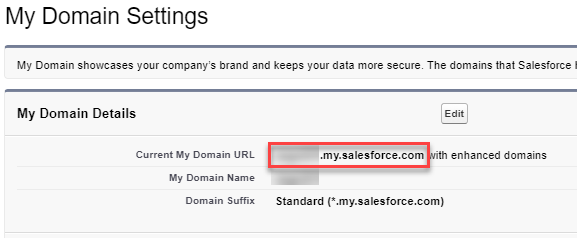
Using your custom domain is a requirement for accessing the app using single sign-on (SSO). If you do not use SSO in your organization, users can sign in using the standard Salesforce login URL using their Sage People credentials.
Distribute a setup link
A mobile setup link is available on the policy page in the HR Manager portal, when the Mobile Is Active setting is enabled for the policy. This setup link is a deep link that automatically configures the app with your organization's unique sign-in URL.
After enabling the setting, save the policy. The setup link is displayed on the Policy page under Mobile Features.
Copy the Team Member Mobile App Link URL that appears in the Mobile Features section:
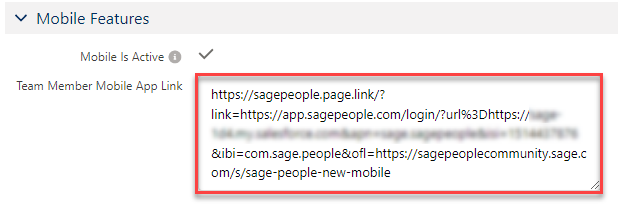
Distribute this link to your users and instruct them to follow the link from their mobile device. The link behaves in the following ways:
-
If the mobile app is not already installed, the user is taken to the Google Play store or Apple App Store as appropriate, where they can install the app. The deep link automatically configures the organization’s sign-in URL for the app when installation has completed.
-
If the user already has the app installed when the link is followed, the deep link will automatically configure the organization’s sign-in URL for the app.
-
Users accessing the link from a desktop device are taken to a page about the app in the Sage People Community.
After the app sign-in URL has been configured using the deep link, users can follow the usual procedure for authenticating with the app using their Sage People login credentials or single sign-on details.
A set of instructions you can distribute to your end users is available here: Get started with the mobile app (WX help center)
If you need to manually set up and start using the app, for example for testing purposes, follow this procedure on your device to configure the sign-in URL manually.
Your organization's custom domain can be found by going to Setup > Company Settings > My Domain:
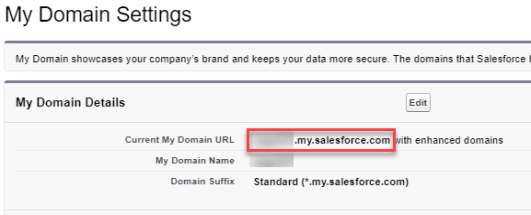
-
Install the app from the Google Play store or the Apple App Store.
-
Open the app and tap Set Login URL
-
Tap the Add + button
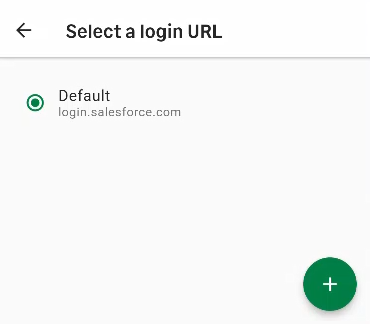
-
Enter a name for the login URL, for example "MyOrg URL".
-
Enter your organization's My Domain URL, for example: "yourorg.my.salesforce.com".
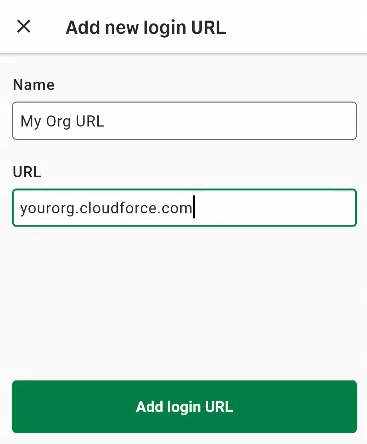
- Tap Add Login URL
-
Tap the Back arrow.
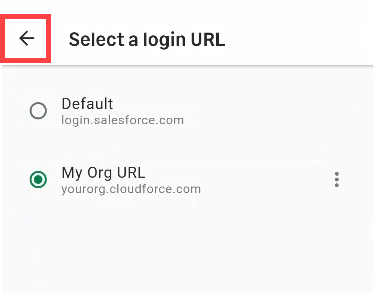
- Tap Login.
You can now authenticate using your Sage People credentials or single sign-on details.