In the menu, select the Internal Portal process:
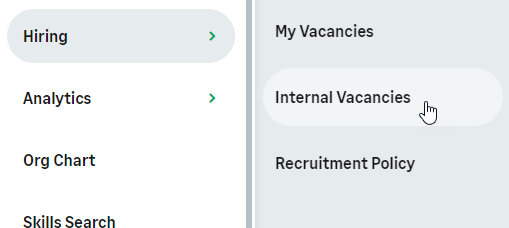
WX displays the first page of vacancies:
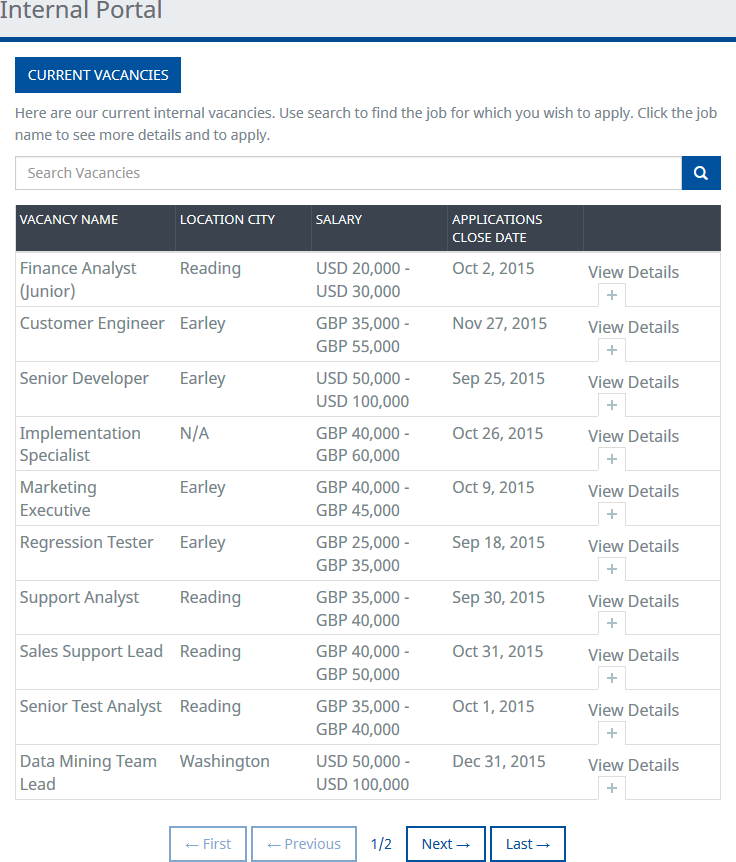
To display details for a vacancy, select View Details:
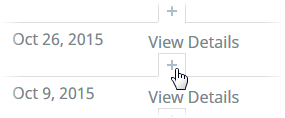
WX displays more information about the vacancy. Your system setup controls which details are displayed, for example:
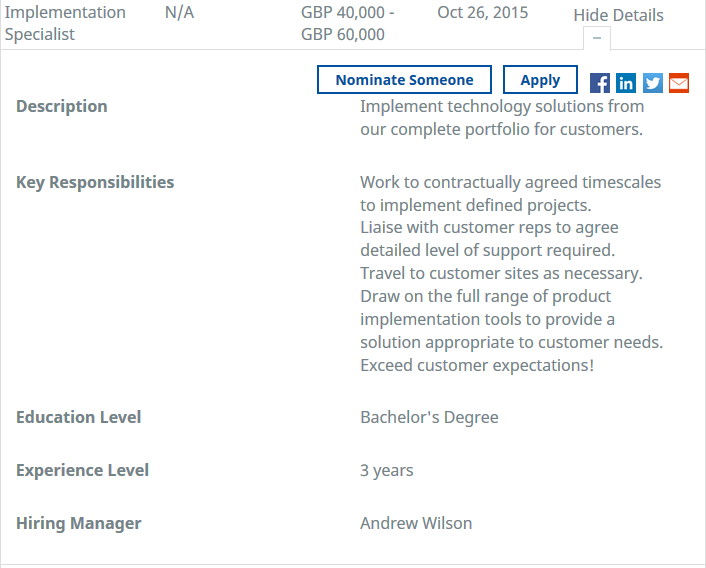
You can:
-
Apply for the vacancy: select:

WX displays the Apply view. The information requested can be configured. There is also an option to attach your resume:
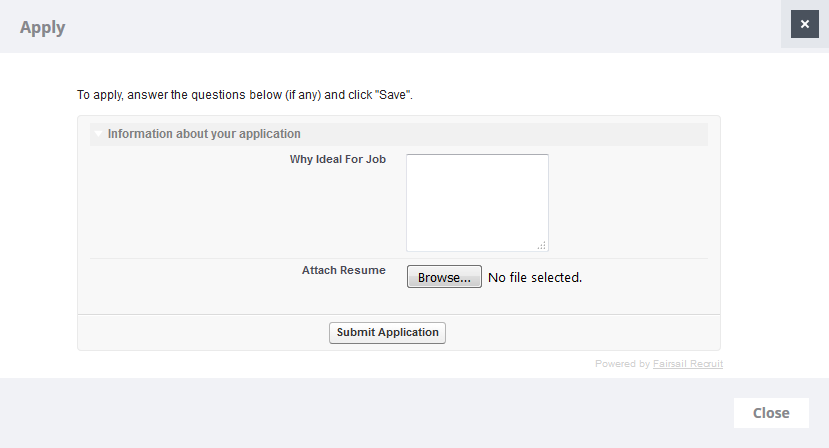 Note The default maximum file size for resumes is 10MB; org specific limits may also apply, which may be less that 10MB. You can contact Salesforce to request a size increase.
Note The default maximum file size for resumes is 10MB; org specific limits may also apply, which may be less that 10MB. You can contact Salesforce to request a size increase.Enter the requested information and select

Your application is added to My Applications and an updated view displayed.
-
Nominate someone else for the vacancy. If you have applied for a vacancy you can still nominate someone else. Select:

WX displays the Nominate Someone view. In addition to the nominee's name, email, and relationship to you, the information requested can be configured.
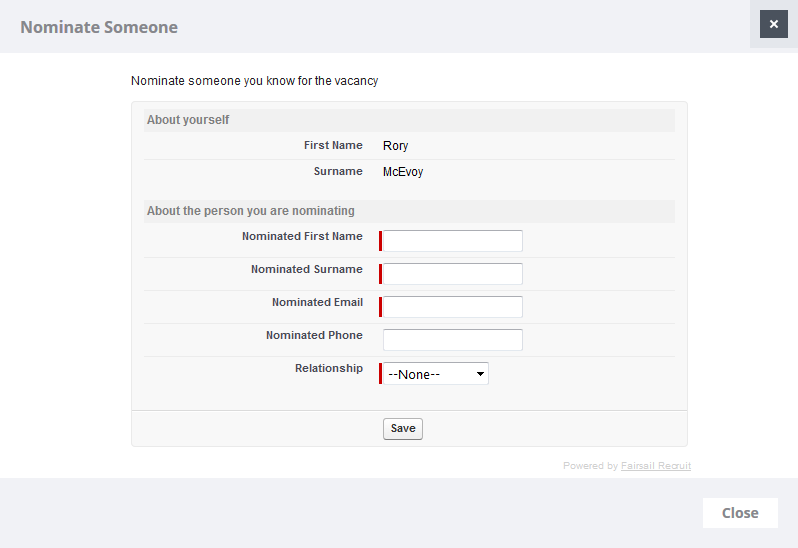
Enter the requested information and select Save.
WX submits the nomination and displays a thank you message:

Select Close.
You are returned to the list of internal vacancies.
The process for viewing vacancy details and applying for vacancies on candidate portals is very similar when you access the candidate portal at its website address. The details displayed for a vacancy can be customized, and can include key responsibilities, education level, experience level, and other fields. A custom date advertised field can also be included, but is not available as standard, except for job board posting dates.