Work days patterns can be exported and imported, enabling you to copy a complete pattern between orgs. Exported patterns are saved as .fs files which can then be imported without conversion.
To export a work days pattern:
-
Select the Work Days Patterns tab.
Sage People displays the Work Days Pattern Home page.
-
Select the name of the work days pattern you want to export:
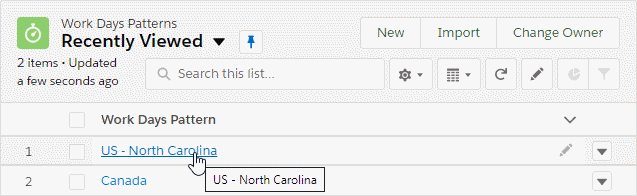
Sage People displays the Work Days Pattern Detail page.
-
Select Export:

Sage People creates an export file from your work days pattern using the pattern name as the file name and adding a .fs extension.
- Save the file.
To import a work days pattern:
-
Select the Policies tab.
Sage People displays the Policies Home page.
-
Select the Policy Name for the policy into which you want to import the work days pattern:
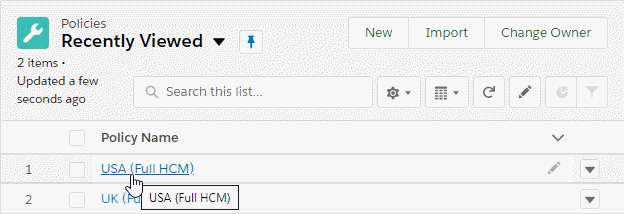
-
Scroll down to the Absences - Annual Leave section.
-
Select Import next to Work Days Pattern:
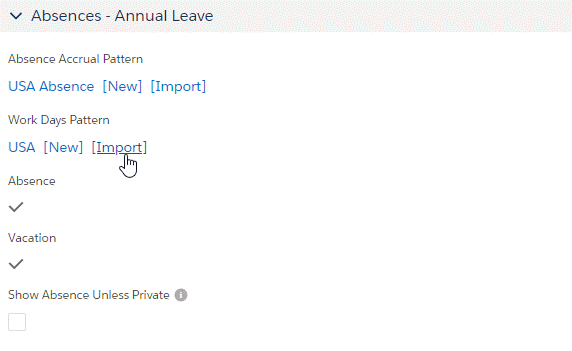
Sage People displays the Import Data page.
-
Select Browse:
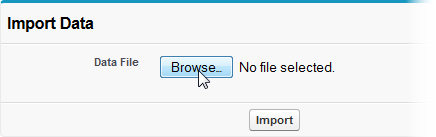
-
Navigate to find and select the .fs file for the work days pattern you want to import.
-
Select Import:
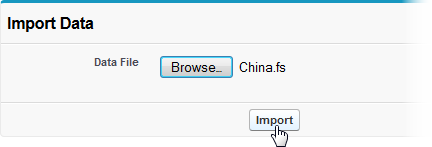
Sage People imports the file and displays the Work Days Pattern Edit page to enable you to rename the pattern and change the Days Worked if you want to.
- Select Save.