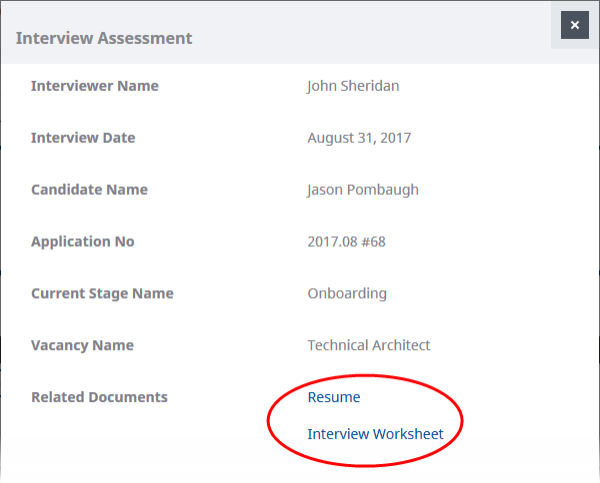Resumes are linked to the Candidate record as files; select the link to display the resume. The links can be sent by email from the Application or Vacancy pages. If resume email recipients are also Salesforce Chatter users they also receive a Chatter post with the same information, including a link to the stored file.
File links also enable access to resumes through WX Actions and the Hiring Manager process.
File security is inherited from the Application - sending a resume link to a user who does not have access to the Application by using the Email Resumes page grants access to the resume file alone.
The file owner can also modify the sharing settings for individual resume files:
- Select the Files tab.
- On the Files page, select the File Name.
- With the file selected, in the left panel select File Sharing Settings > Sharing Settings.
- Modify the settings as needed.
- Select Close.
To access resume files, users must be logged in to Sage People.
| From | Follow these steps |
|---|---|
|
Candidate record |
|
|
Vacancy |
|
|
Application |
|
|
WX: Hiring Manager |
Covering letters sent with resumes are also held as files linked to the Application. When available you can access the covering letter by selecting the link in the Files Related List or the Notes & Attachments Related List on the Application record. |
|
WX Actions: Stage Assessment Interview Assessment |
|