Posting Jobs to Broadbean
You can select Broadbean as a source when defining where to advertise each Vacancy.
- On the Vacancies Home page select the Vacancy.
- On the Vacancy Details page select Sourcing:

Sage People displays the Vacancy Sourcing page.
- On the Vacancy Sourcing page, scroll down to the Post up to Broadbean section:

- Leave Post To Broadbean unchecked - it is automatically checked when posting is complete.
- Select the Industry picklist and choose the industry classification for the Vacancy. Broadbean uses your Industry selection to ensure the vacancy is correctly classified on the target job boards.
Industry classifications are automatically supplied and maintained by Broadbean - you do not have to load them separately.
- Select Post Advert to post to Broadbean.
Broadbean validates the information you have stored for the vacancy. Any undefined data mapping results in an error message, for example:

The Vacancy cannot be posted until all supplied data has been successfully mapped.
When successfully validated, Broadbean displays the Job Board selector for you to choose the boards you want to use for this Vacancy:
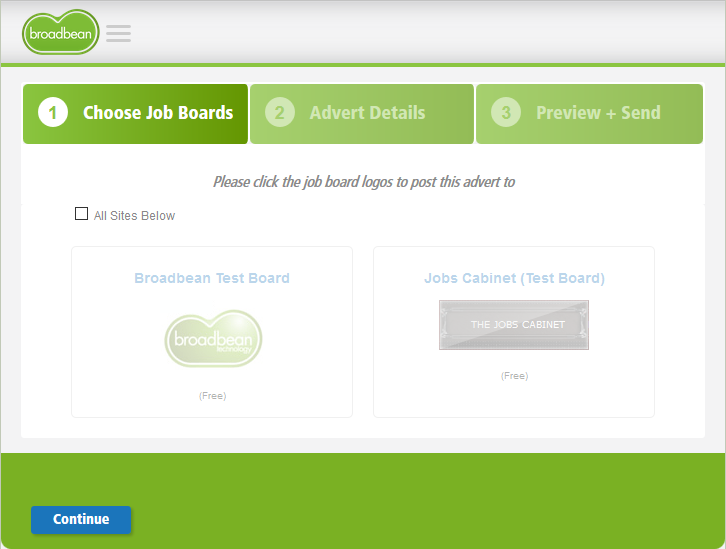
- Select the boards you want or check All Sites Below to select all, then select Continue.
Broadbean displays the Advert Details for you to check. All mandatory fields are indicated:
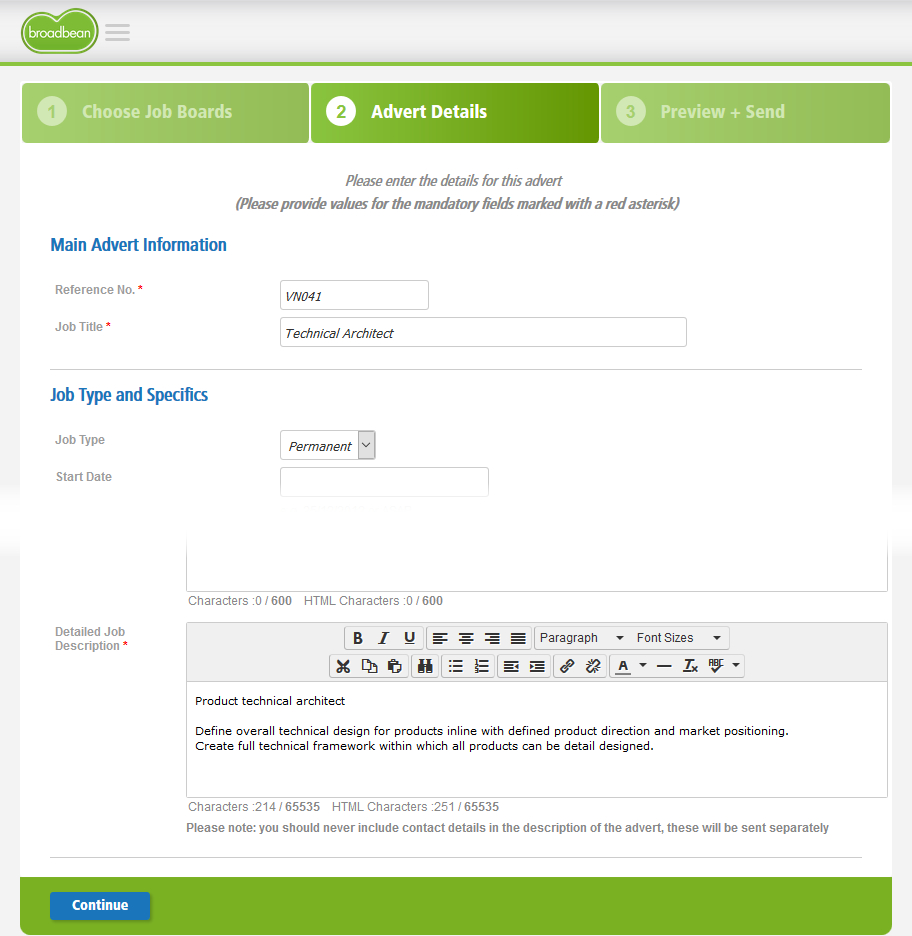
-
Check the details, adding any missing mandatory information, and correcting any errors, then select Continue.
Be aware that changes you make to the Advert Details in Broadbean are not copied back to Recruit.
When checking the details, bear in mind:
- Salary and Benefit Information drawn from the Sage People Vacancy Compensation Package Salary Minimum, Salary Maximum and Benefits fields must not exceed 70 characters.
- Location must specify a city recognized by Broadbean; check that the value passed from Recruit is a Broadbean recognized value.
- Currency may default to Pounds if you have specified a minor currency that is not held on the Broadbean system.
-
Broadbean displays the advert preview to show how the vacancy will be displayed. The preview includes:
-
Posting Time
Defaults to today and now. You can select an alternative.
-
Contact Details
Including your Candidate Portal URL if this was selected during configuration.
- Destinations and advertising periods.
- The option to save this advert as a default template.
You can select:
-
Go Back
To make any changes.
-
Send Advert
When you are ready to post.
When sent, Broadbean confirms that your advert has been accepted for posting:
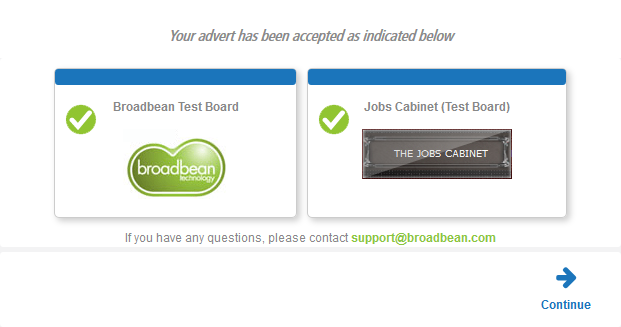
-
-
Select Continue to return to the Sourcing page for the Vacancy.
Sage People updates the Broadbean Vacancy Adverts section:
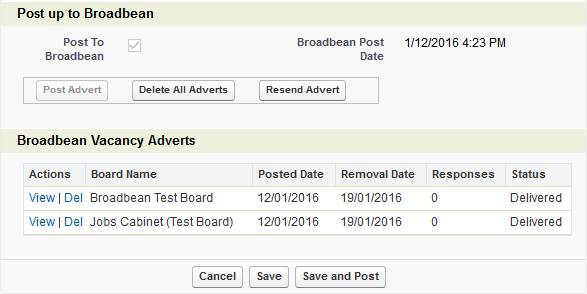
This section is maintained automatically as responses are received.
- View displays selected details for the vacancy.
- Del deletes the advert from that board.
To delete the advert from all boards posted by Broadbean, select Delete All Adverts.
To resend the advert select Resend Advert:
 Note
NoteBe aware that resending a live advert uses additional slots on any paid sites.