A Resource Plan: A collection of Resource Needs that together define an existing or planned deployment of employees for all or part of an organization. A Resource Plan can be built from scratch, or, more usually, built from a current organization by the bulk import of existing Team Member and vacancy information. After building the plan, a resource planner can be copy the plan and manipulate it to construct one of a range of what-if projections.
-
Select the Resource Needs tab.
Sage People displays the Resource Needs Home page.
-
With All displayed in the View picklist, select Go.
Sage People displays the Resource Needs List View.
-
Select New Resource Plan:
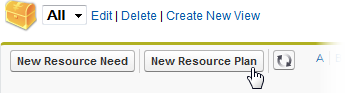
Sage People displays the New Resource Plan page:
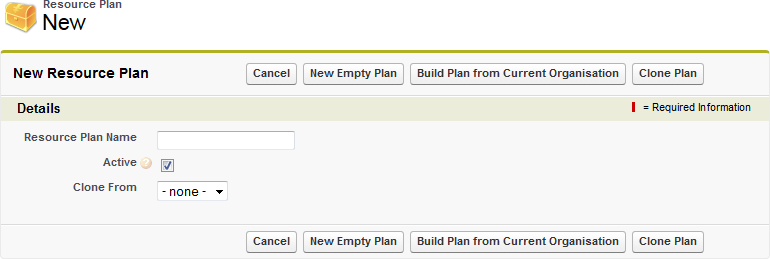
-
Complete the fields as follows:
Field
Description
Resource Plan Name
The name you want to use for this plan.
Active
Checkbox. If checked, the plan is active. There can only be one active Resource Plan at any one time in your organization. All new Resource Needs are automatically linked to the active plan.
Clone From
Picklist.
If you want to copy this plan from an existing Resource Plan, select the picklist and choose the plan you want to copy to form the basis of this plan.
If you do not want to copy this plan from another, leave Clone From set to none.
-
Select one of the buttons:
Button
What Happens
Cancel
New Resource Plan fields are cleared and the page redisplayed.
New Empty Plan
Sage People displays the Resource Plan Detail page for the new plan. You can:
- Delete the plan.
- Edit plan details.
- Add New Resource Needs.
- Create another New Resource Plan.
Use New Empty Plan to create a Resource Plan from scratch, typically with a small number of Resource Needs, or for blue sky resource planning.
Build Plan from Current Organization
Sage People imports Resource Needs from Team Member data in your existing organization and displays the Resource Plan Detail page with the Resource Needs list populated. There may be a delay of a few seconds when populating the list for larger organizations. You can:
- Edit or delete existing Resource Needs.
- Add New Resource Needs.
- Delete the plan.
- Edit plan details.
- Create another New Resource Plan.
Use Build Plan from Current Organization to quickly create a Resource Plan containing all positions in your current organization as the basis for what-if analysis.
Clone Plan
All Resource Needs contained in the source plan are copied to create the new plan. Sage People displays the Resource Plan Detail page for the new plan.
The new plan is now independent and has no ongoing relationship with the plan from which it was cloned.