Navigate to the team member's profile page.
On the team member's profile page, select the Skills process:
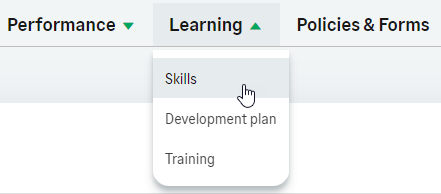
WX displays the Skills page for the team member.
Add a new skill
You can add a skill to a team member if you are the team member's manager or a cross reporting manager with Edit access.
To add a new skill for the team member:
-
On the Skills page for the team member, select New.
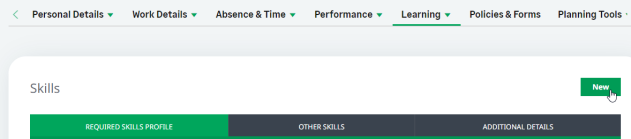
WX displays the New Skill view:
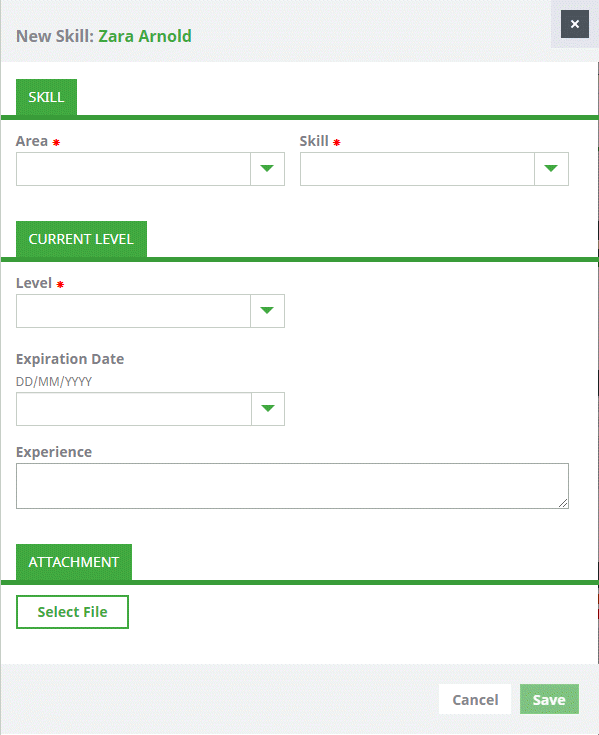
- In the Skill section use the picklists to select a skill from the Skill Library.
-
In the Current Level section enter the following details:
Field What to enter Level
Select the team member's current level of skill. WX displays picklist options relevant for the skill you have chosen.
Expiry Date
A future date when the team member will need to refresh the skill. The team member's manager is sent an alert in their Actions Digest on the skill expiry date.
Experience
A text description summarizing the experience that the team member has with this skill.
-
In the Required level section enter the following details:
Field What to enter Needs Development
Checkbox. If checked, WX displays a Required Level picklist for you to select the level of skill you want the team member to achieve.
-
In the Attachment section enter an optional attachment as follows:
Field What to enter Add New
Select to attach a file with content relevant to this skill. For example, a certificate as evidence of the level of skill, a training document for the team member to use.
- To save the skill select Save.