Role: Team Member
To create a feedback request about yourself:
-
On your My Performance page, select the Feedback tab.
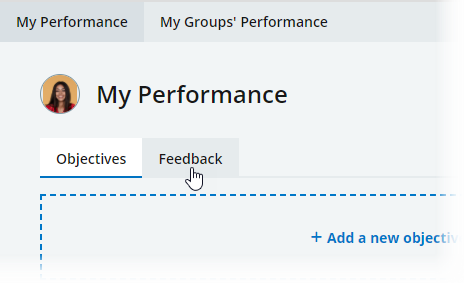
Sage People displays the Feedback tab, with Feedback about me and Give Feedback sections.
-
On the Feedback about me panel, select Request feedback:
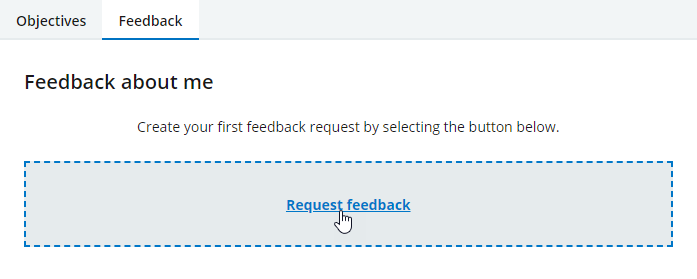
Sage People displays the Request feedback page:
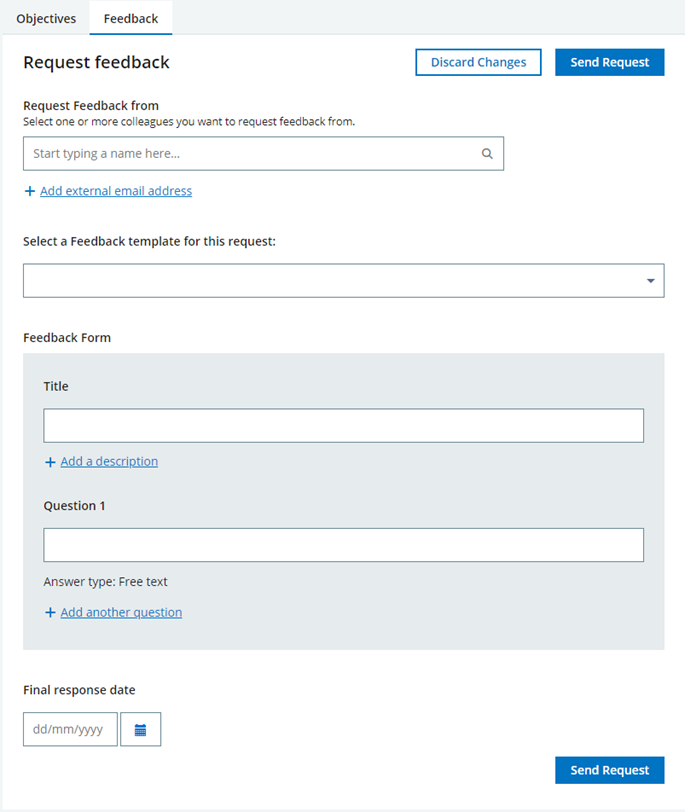
-
Select Request Feedback from and start entering the name of someone in your organization you want to request feedback from.
The searching starts when you stop typing and displays the names of Team Members in your organization who match your search term:
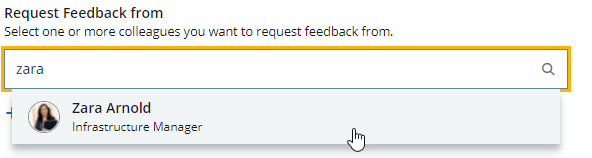
-
Select the Team Member you want to add.
Sage People adds their name below the search field:
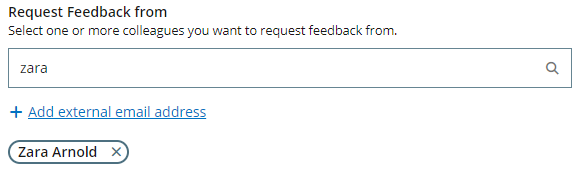
-
Search again to add another Team Member until you have added everyone you want to request feedback from.
-
If you want to request feedback from an external contact, such as a customer, select + Add external email address.
NoteThis option is only displayed when your organization has enabled feedback by external contacts. Contact your HR Administrator for more information.
Sage People displays a field for entering the external contact's email address:
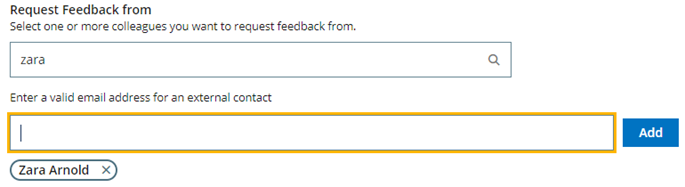
-
Enter the external contact's email address in the field and select Add.
Sage People adds the email address below the field:
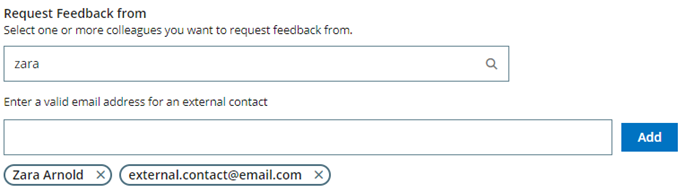
-
Select the field again to add another contact until you have added all the external contacts you want to request feedback from.
-
If you want to use a standard feedback template, select the Select a Feedback template for this request picklist to choose a template.
Sage People populates the Feedback form section with the template details and questions.
NoteThis option is only displayed when your organization has feedback templates available. Contact your HR Administrator for more information.
-
If you are not using a template, complete the Feedback Form fields as follows:
-
Select Title and enter text to be displayed at the top of the form for the people you request feedback from, and in the list of feedback requests.
-
If you want to provide more information about the feedback you are seeking, select + Add a description and enter your description in the textbox.
You can use formatting options as follows:
- Make selected text bold, italic or underlined
- Put a line through selected text
- Turn lines of text into a bulleted or numbered list
- Change paragraph indenting
-
Select Question 1 and enter a question or feedback prompt.
Recipients of the feedback request can enter free text answers only.
-
Select + Add another question and enter your question or prompt for Question 2 .
-
Continue adding questions until you have all the questions you want to add.
-
If you want to delete a question after adding it, select the trash can icon next to the field.
-
-
Select the calendar icon next to Final response date and choose the last date when the recipients can respond to this feedback request.
-
Select Send Request.