To create a joined report:
-
In HR Manager portal, go to the Reports tab.
-
Select New Report.
-
On the Create Report dialog, select All under Category. Then search for the report type you want to use for the report, and select it from the search results. Select Start Report.
-
On the Report Builder screen, in the top left corner, select the down arrow next to Report, then choose Joined Report and select Apply:
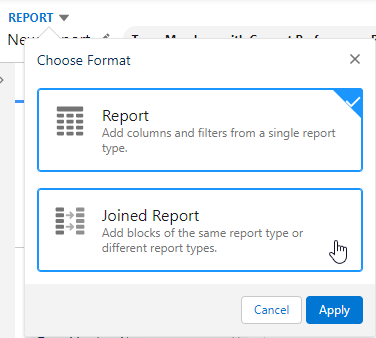
The text in the top left corner changes to Joined Report and an Add Block button is displayed.
-
Select Add Block.
Sage People displays the Create Report dialog.
-
Search for and select the report type you want to add to the joined report, then select Add Block.
-
Repeat these two steps for up to 3 additional report types. You can use the same report type as a block multiple times, or use a mixture of report types.
-
In the Report Builder sidebar you can:
-
on the Outline tab:
-
add one or more fields to group the data. You can only use fields available in every block in the joined report.
For example: Team Member Name.
-
add, remove and remove fields to appear in the joined report for each of the report blocks
-
-
on the Filters tab:
-
add and update the filters for each of the report blocks
-
-
-
When you are finished building the report, select Save to give it a name and an optional description, and choose the folder where the report is stored.