- With the Turnover Report displayed, select By Month.
- Use the back
 and forwards
and forwards  scroll buttons and to select the time period you want to display. The chart and data table remain 12 months wide.
scroll buttons and to select the time period you want to display. The chart and data table remain 12 months wide. - The example uses data from February 2015 to January 2016.
- For each month in the display, the chart shows:
- A total headcount bar.
- An annualized turnover rate line.
Hover to display data values:
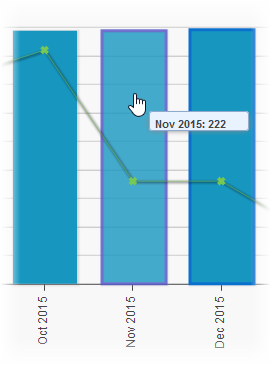
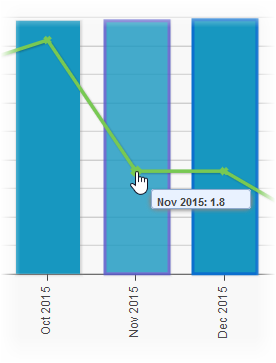
For each month the data table shows:
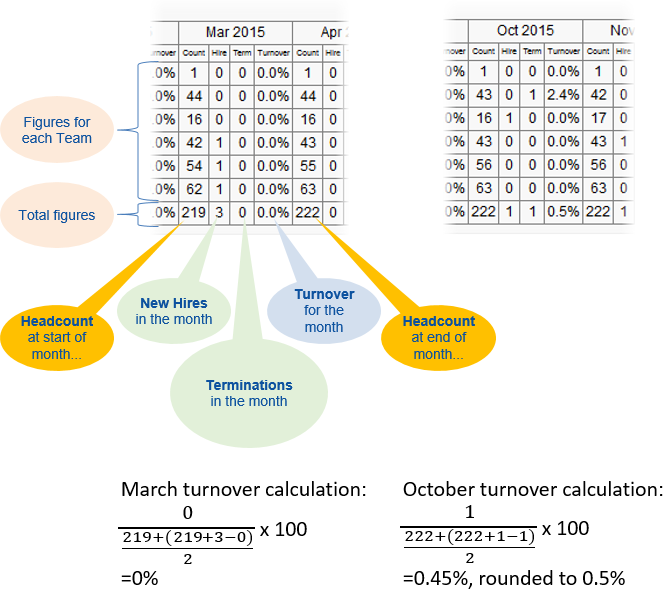
Monthly turnover figures are not shown on the chart.
For the overall report the data table shows figures for the whole period:
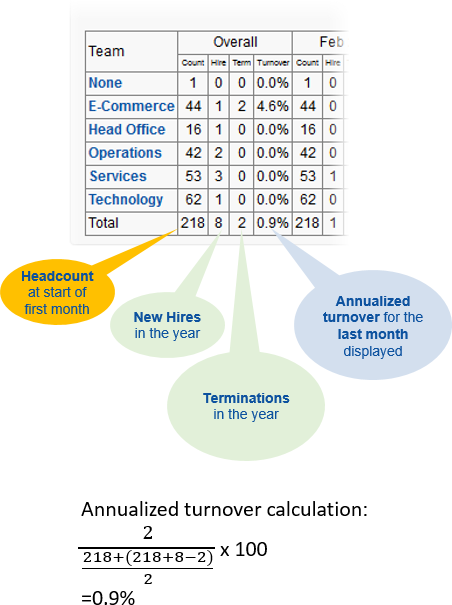
All annualized turnover data points displayed on the line chart use the same calculation method:
-
Calculate the average headcount over the previous 12 months:
- Take the starting headcount 12 months ago.
- Calculate the headcount at the end of the 12 month period by adding the total number of new hires and subtracting the total number of terminations.
- Add the starting headcount and the headcount at the end of the 12 months and divide by 2.
- Take the total number of terminations in the previous 12 months and divide it by the average headcount over the previous 12 months.
- Multiply the result by 100 to convert it to a percentage.
When repeated for each month through the year the calculation produces a rolling, month by month series of annualized turnover figures.