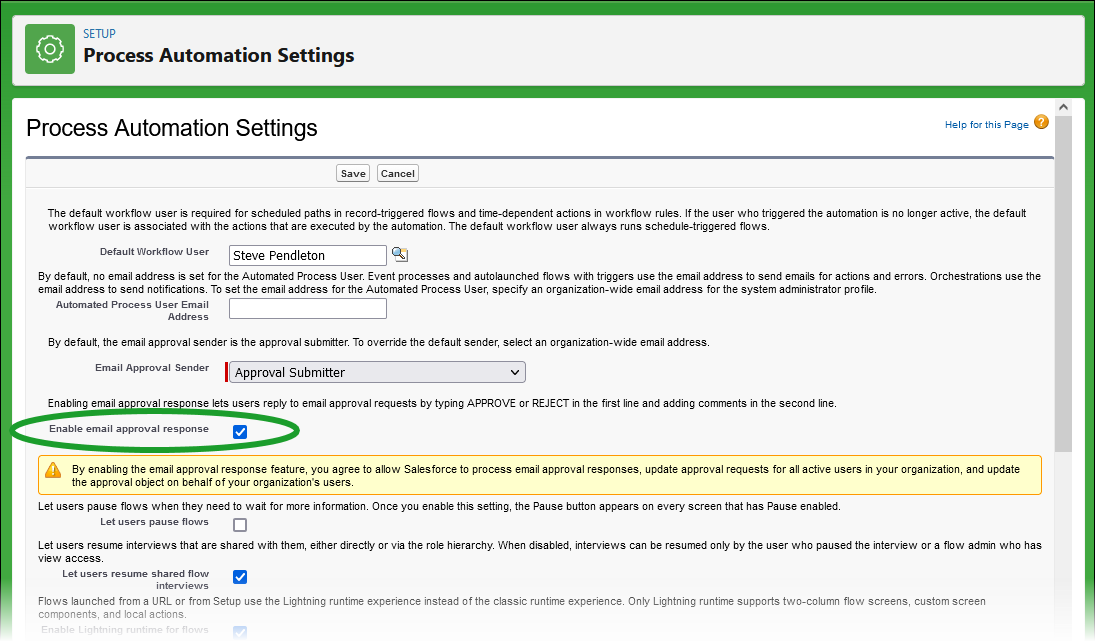You can set up Sage People to receive and automatically apply emailed responses to approval requests sent out as part of a Workflow or Approval Process.
- Responses must be sent from the recipients email address, as held on Sage People. Responses from other addresses are blocked for security reasons.
-
Responses must include a one word response in the first line of the email - not in the subject field:
- APPROVE, YES, or TRUE to approve the request.
- REJECT, NO, or FALSE to reject the request.
- Responses can include comments in the second line. Comments are extracted from the email and added to the relevant Sage People object record.
To enable emailed approval responses:
-
Go to Setup and in Quick Find enter Process Automation Settings.
Sage People displays the Process Automation Settings page:
- Default Workflow User displays the current user. Change this if necessary by selecting Default Workflow User lookup
 , finding and selecting the user you want.
, finding and selecting the user you want. - Check Enable Email Approval Response.
- Select Save.