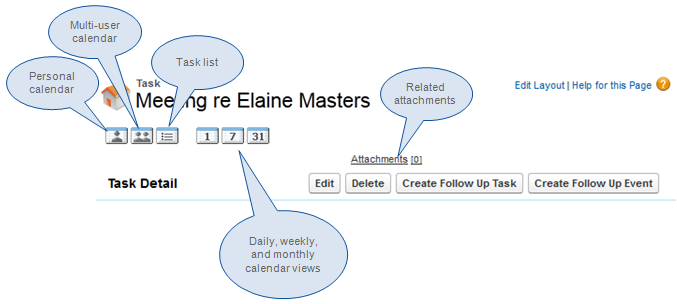-
Go to your Tasks:
-
In Salesforce Lightning Experience, go to the Today's Tasks tile on your Home page:
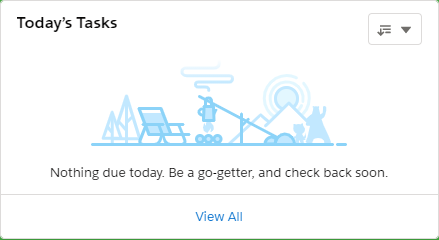
You can change the view of your task list by using the picklist at the top right of the My Tasks section:
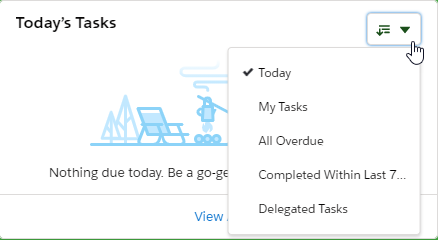
-
-
In Salesforce Classic interface, go to the My Tasks list on your Home page:

You can change the view of your task list by using the picklist at the top right of the My Tasks section:

-
Select a link in the Subject column to go to the Task Detail page for that task. Select a name in the Related To column to go to that Team Member's detail page.
The Task Detail page includes icon links to display your calendar and task list, buttons to help you manage your tasks, and a link to any attachments associated with the task: