-
Go to Setup > Apps > Connected Apps > Manage Connected Apps.
-
On the Connected Apps page select the Master Label for the Benefits(US) SSO Connected App.
-
On the Benefits(US) SSO Connected App Detail page select Edit Policies:
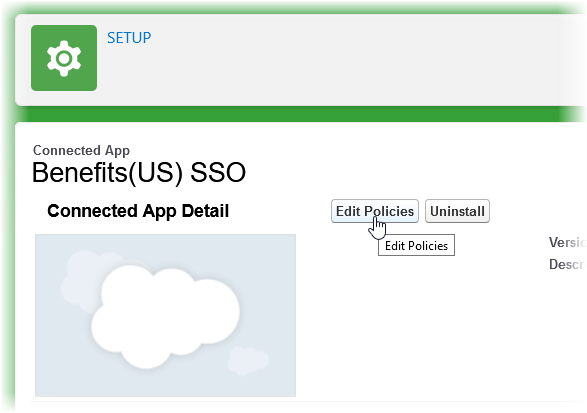
-
In the OAuth Policies section, Permitted Users picklist, select Admin approved users are pre-authorized.
-
Select Save.
-
On the Connected App Detail page, scroll down to the Profiles and Permission Sets Related Lists.
-
To enable users assigned to specific Profiles to use SSO, select Manage Profiles and then select the Profile(s).
-
To enable users assigned to specific Permission Sets to use SSO, select Manage Permission Sets and then select the Permission Set(s).
-
-
Select the App Launcher and then the Benefits(US) package.
-
Select the Settings tab.
Sage People displays the Settings page.
-
In the Employee SSO Start Point field enter the value you recorded from the PlanSource System Administration > System > Single Sign OnOpenId tab.
You can also use this URL to test the SSO configuration by inserting it in the address bar.
-
Select Save.